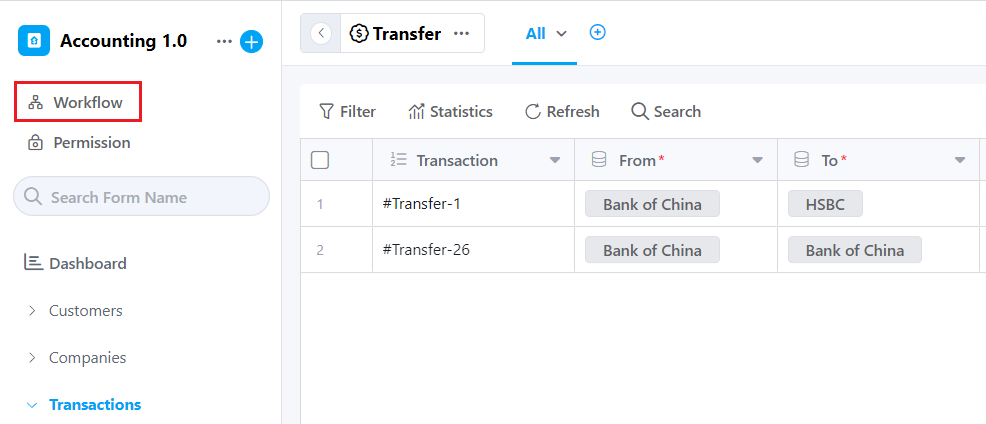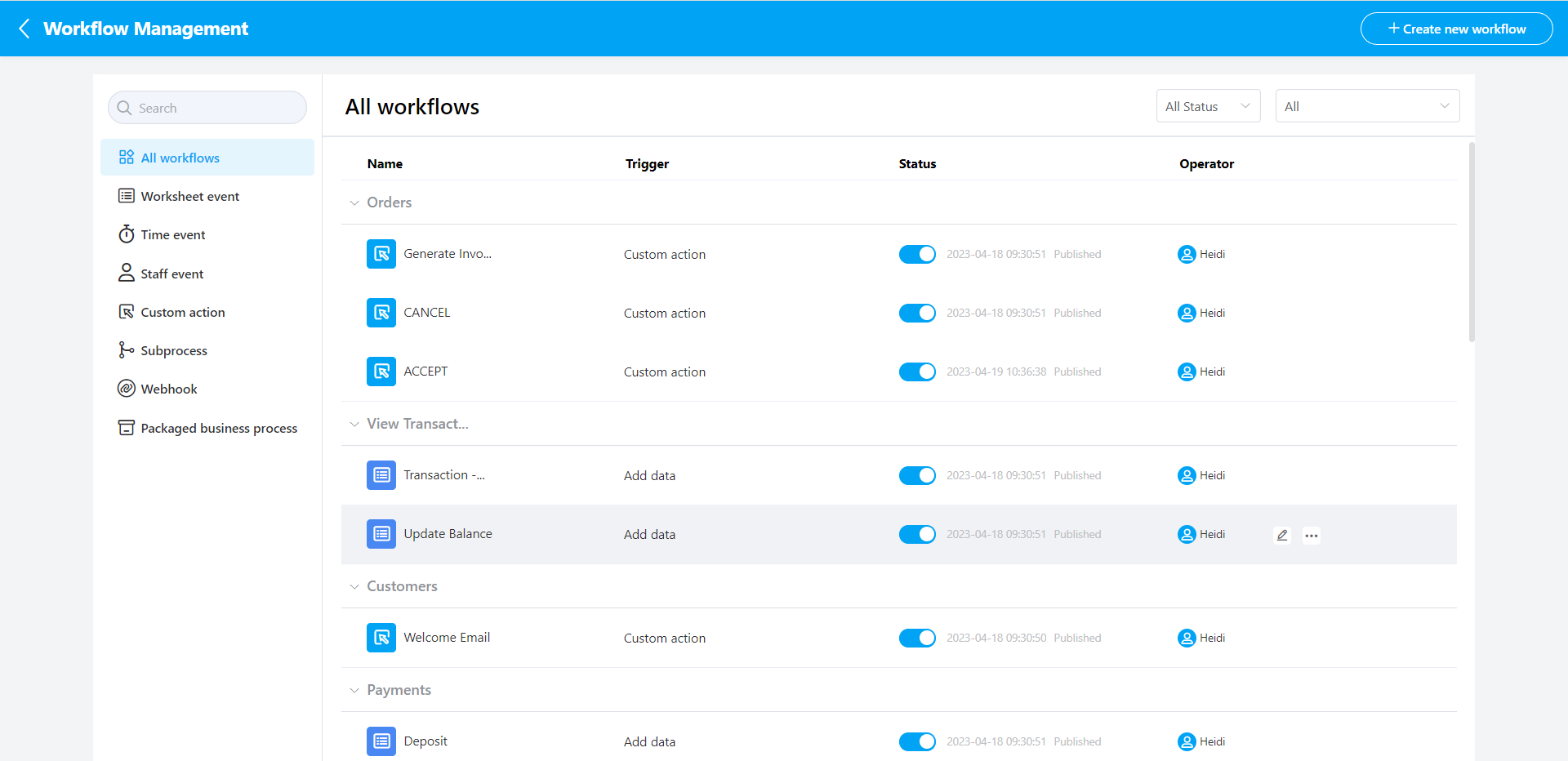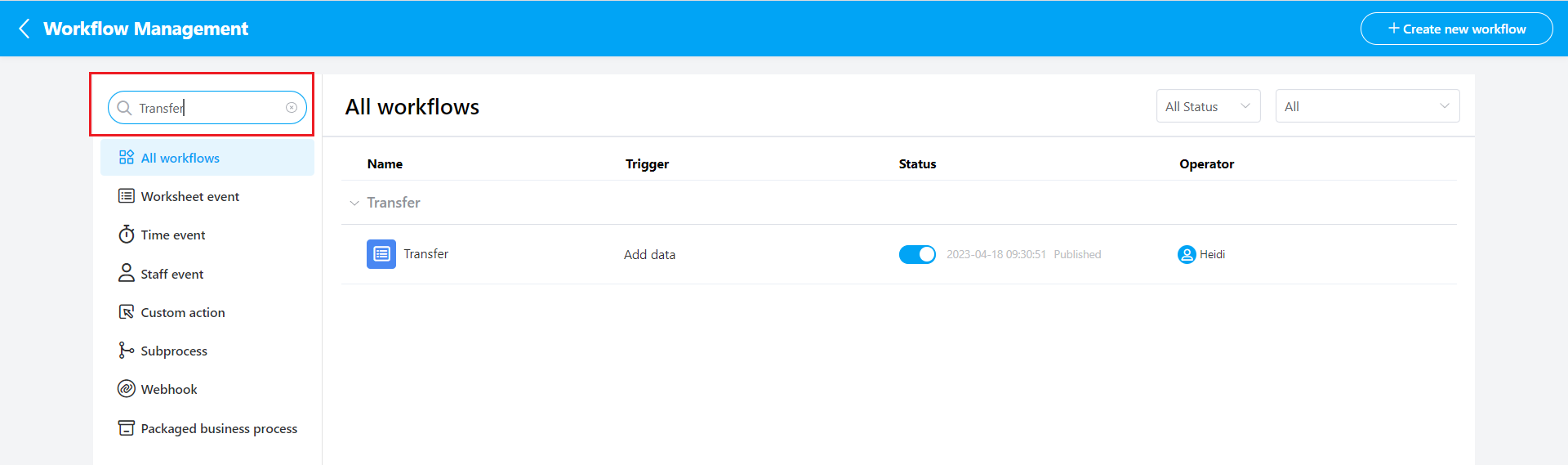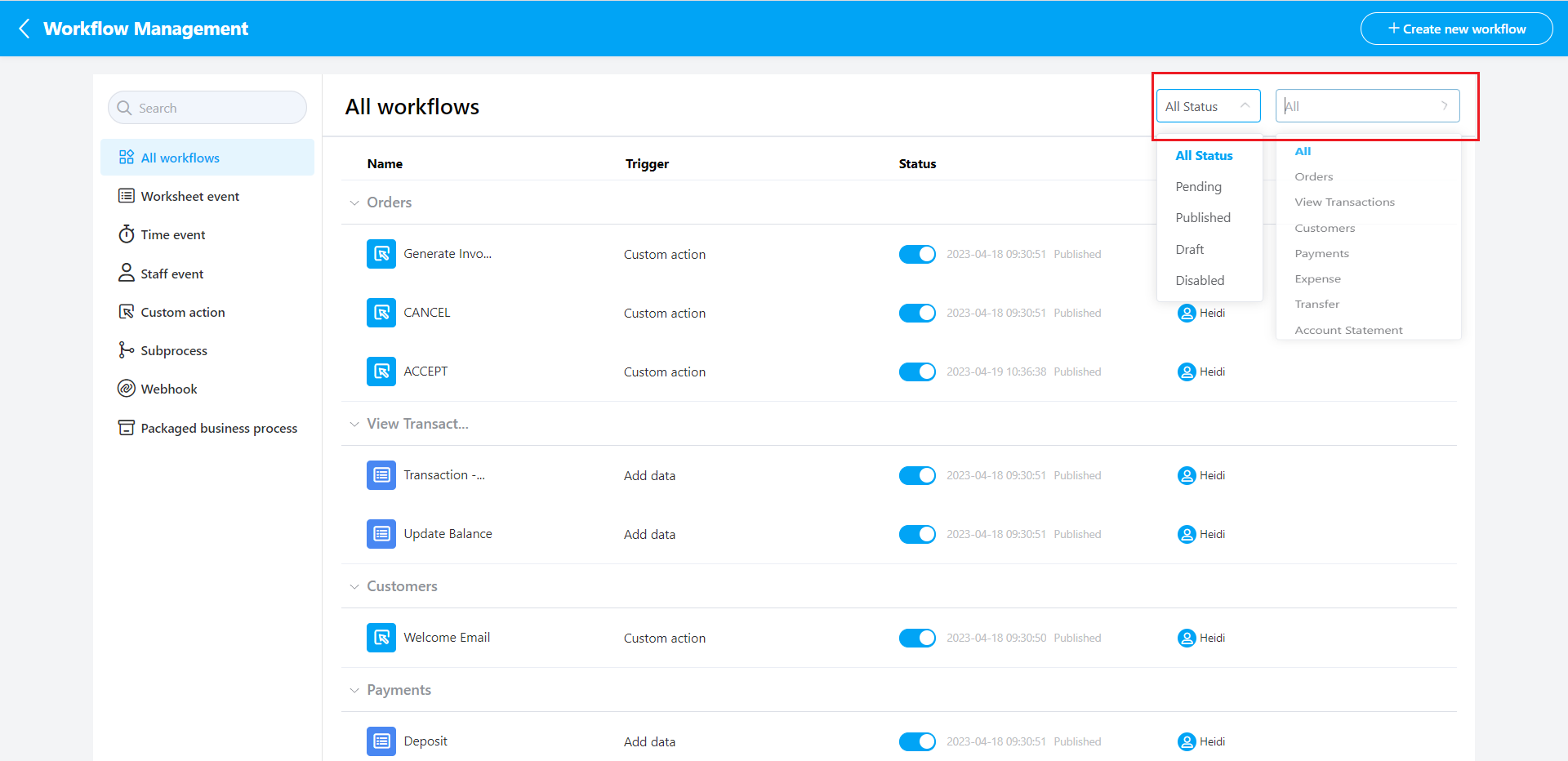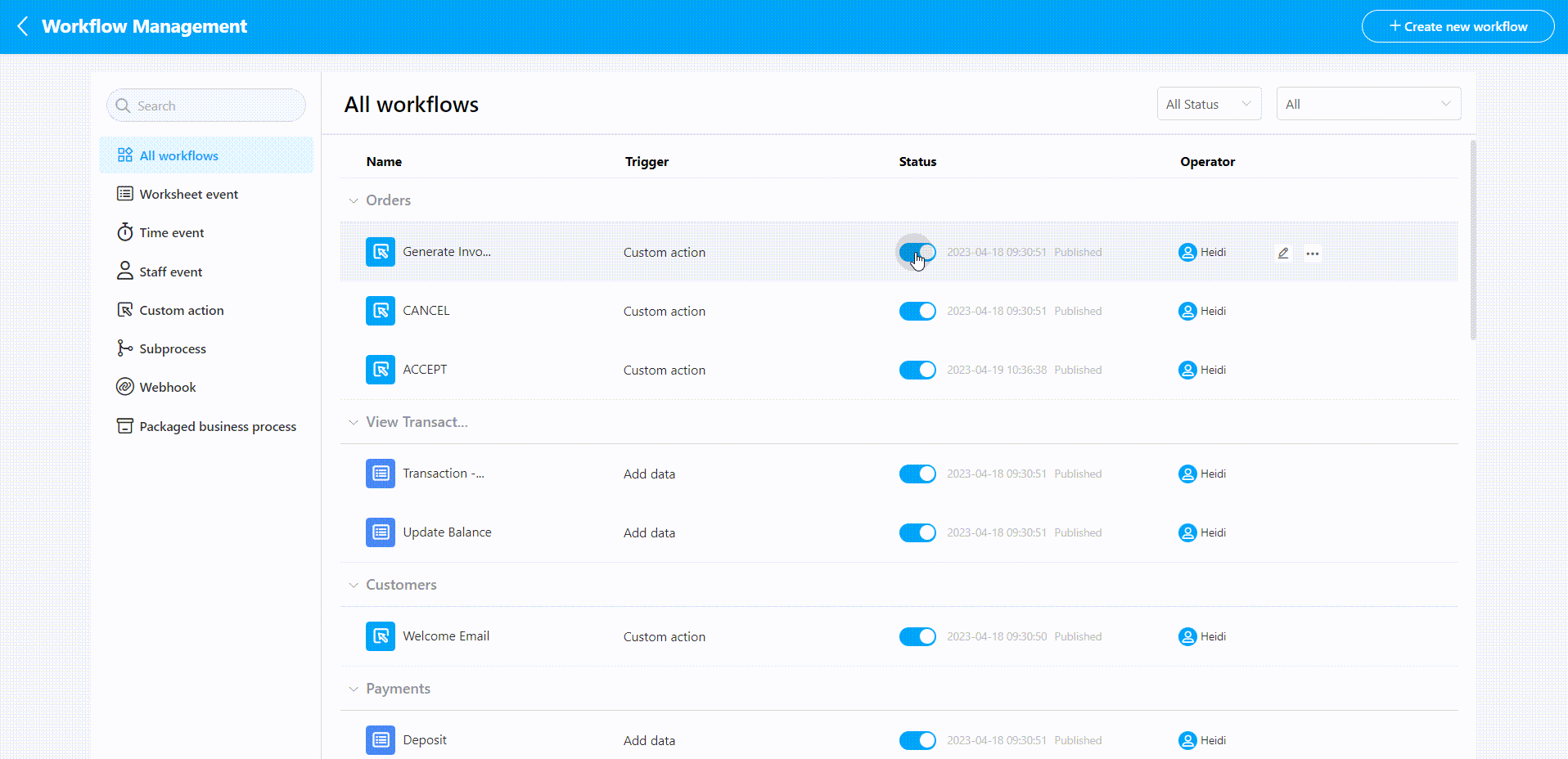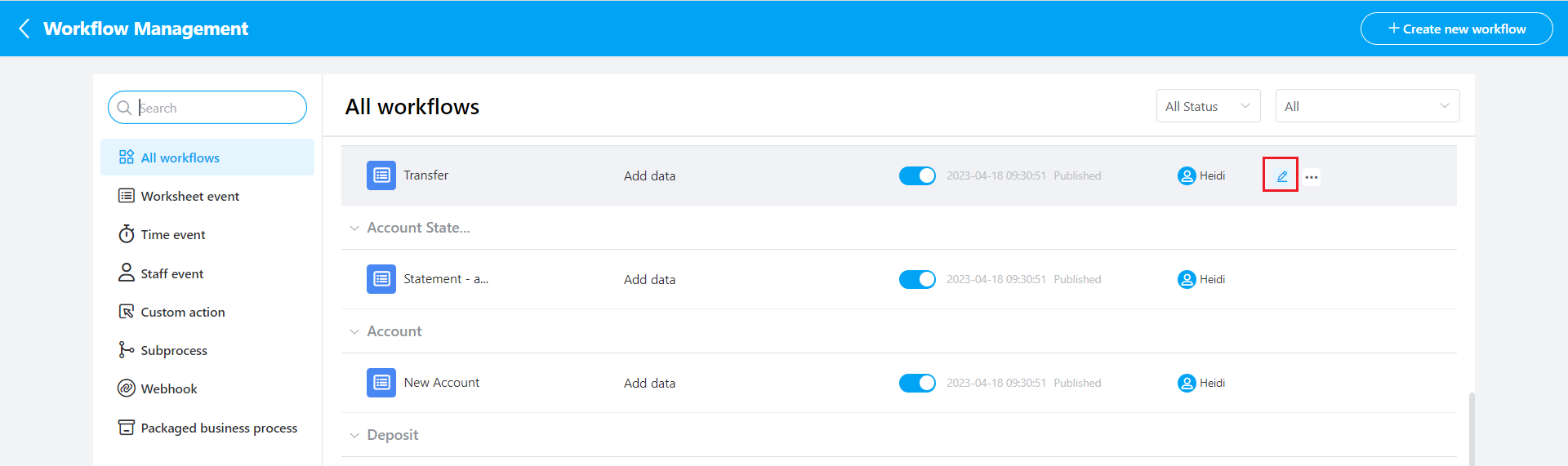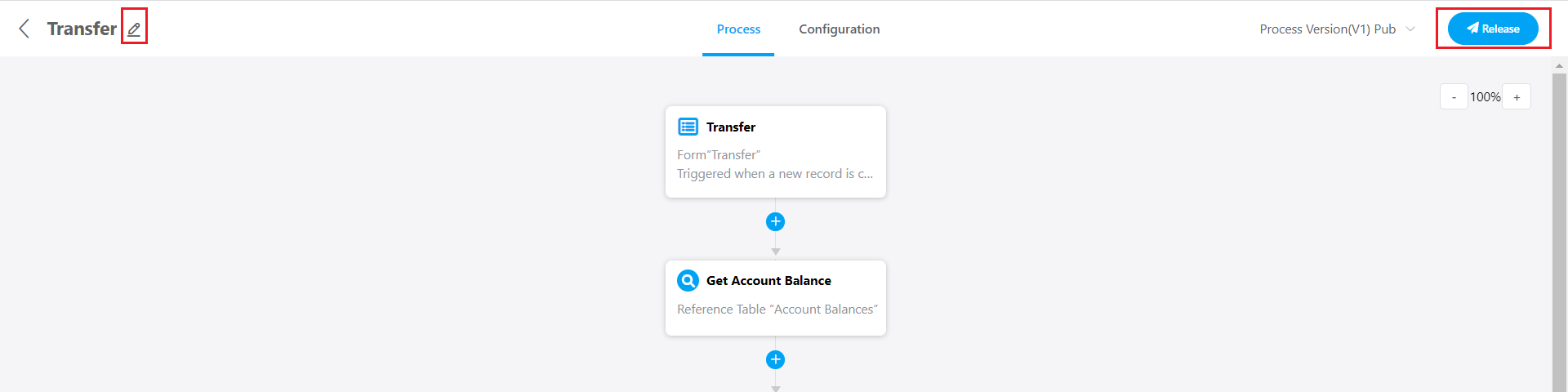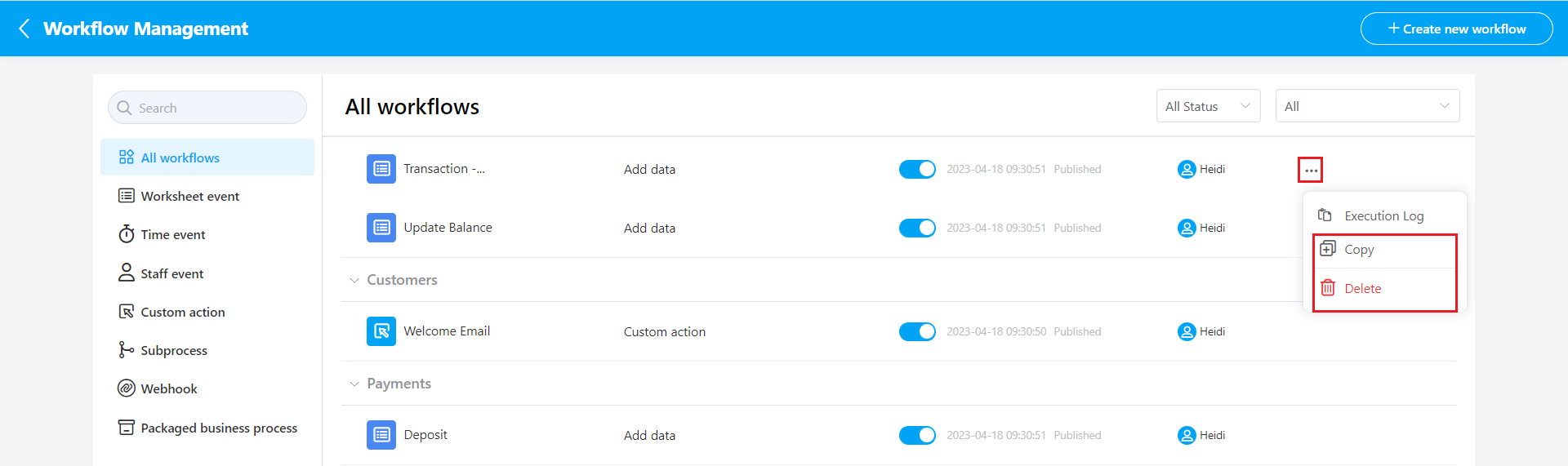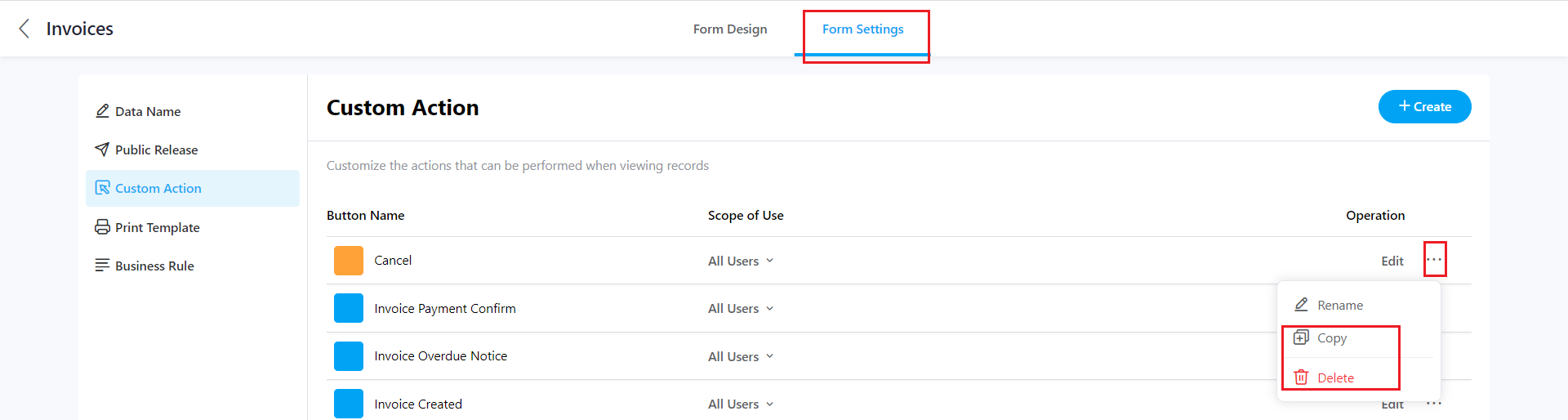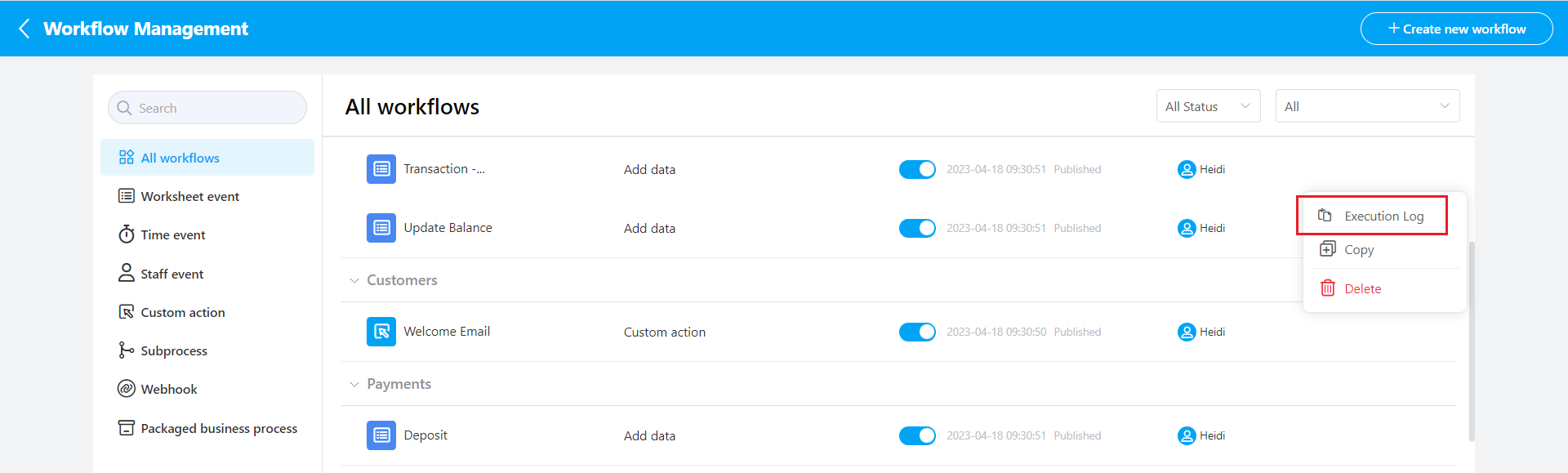Workflow Management
1. Workflow List Access
Workflow list access: directly click [Workflow Management] under the application name
In Workflow Management, you can view all workflows.
2. Search and view workflows
Enter workflow name to search, support fuzzy search.
3. Filtering to view workflows
It supports filtering the workflow status to view the list and also supports filtering by groups for viewing.
4. Open/close workflows
When the status is disabled, the workflow is not executed; when the status is published, the workflow is executed. The operation is as follows:
5. Modify workflows
Click on the position in the image below to enter and modify the workflow on the configuration page.
You can modify the workflow name and process nodes on the configuration page. After the modification, click Release to modify and take effect.
6. Copy/Delete workflows
Click on the position in the image below to copy or delete the workflow operation.
Note: The custom action workflow cannot be copied/deleted through the Workflow Management; you can only operate it via Worksheet-Edit form-Form settings-Custom action!
Note: The custom button workflow must be set on the Custom Action page - Copy/Delete.
7. Execution log
In addition, you can also view the execution log of each workflow. For details about the execution log, you can click Execution Log.