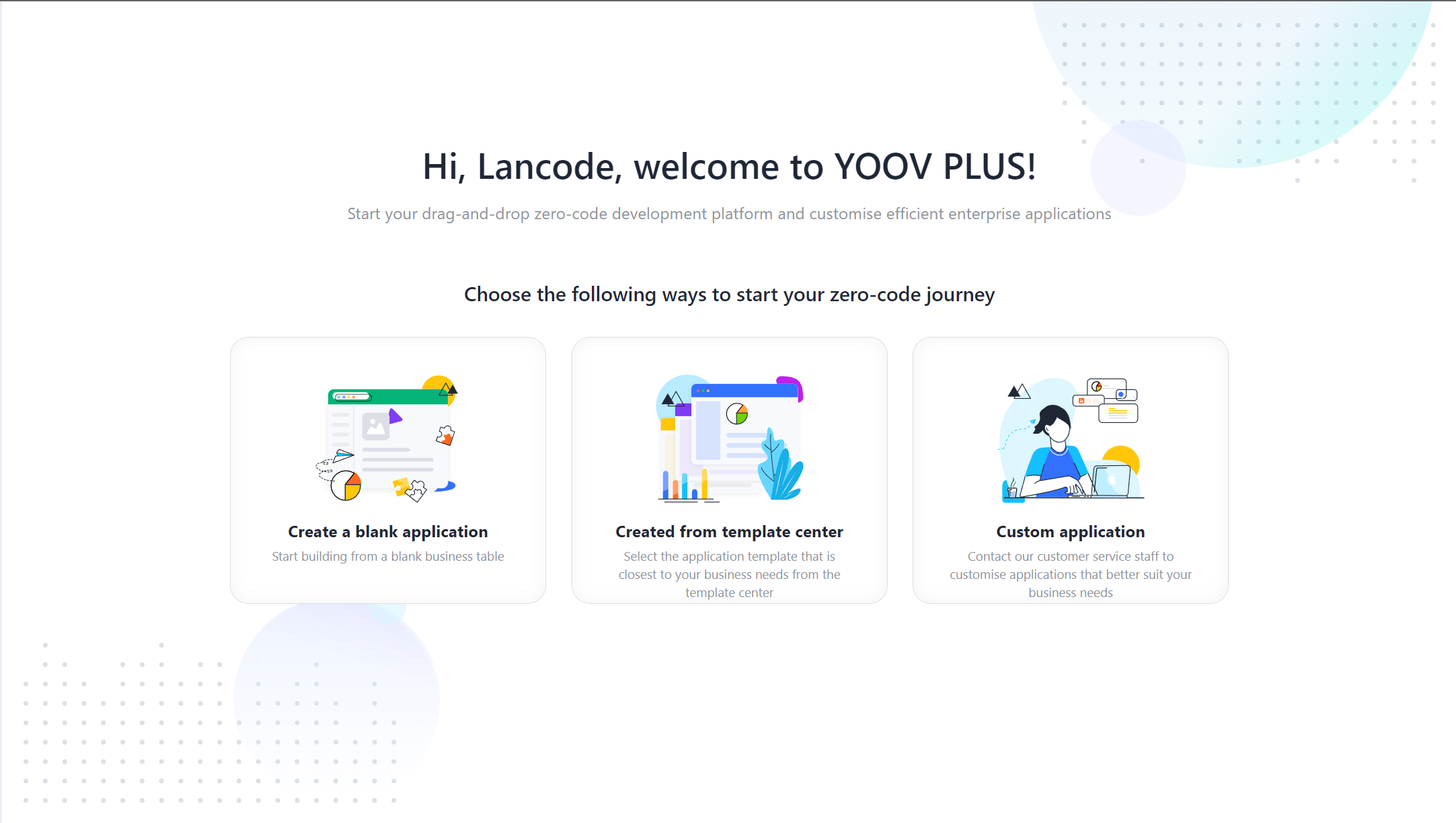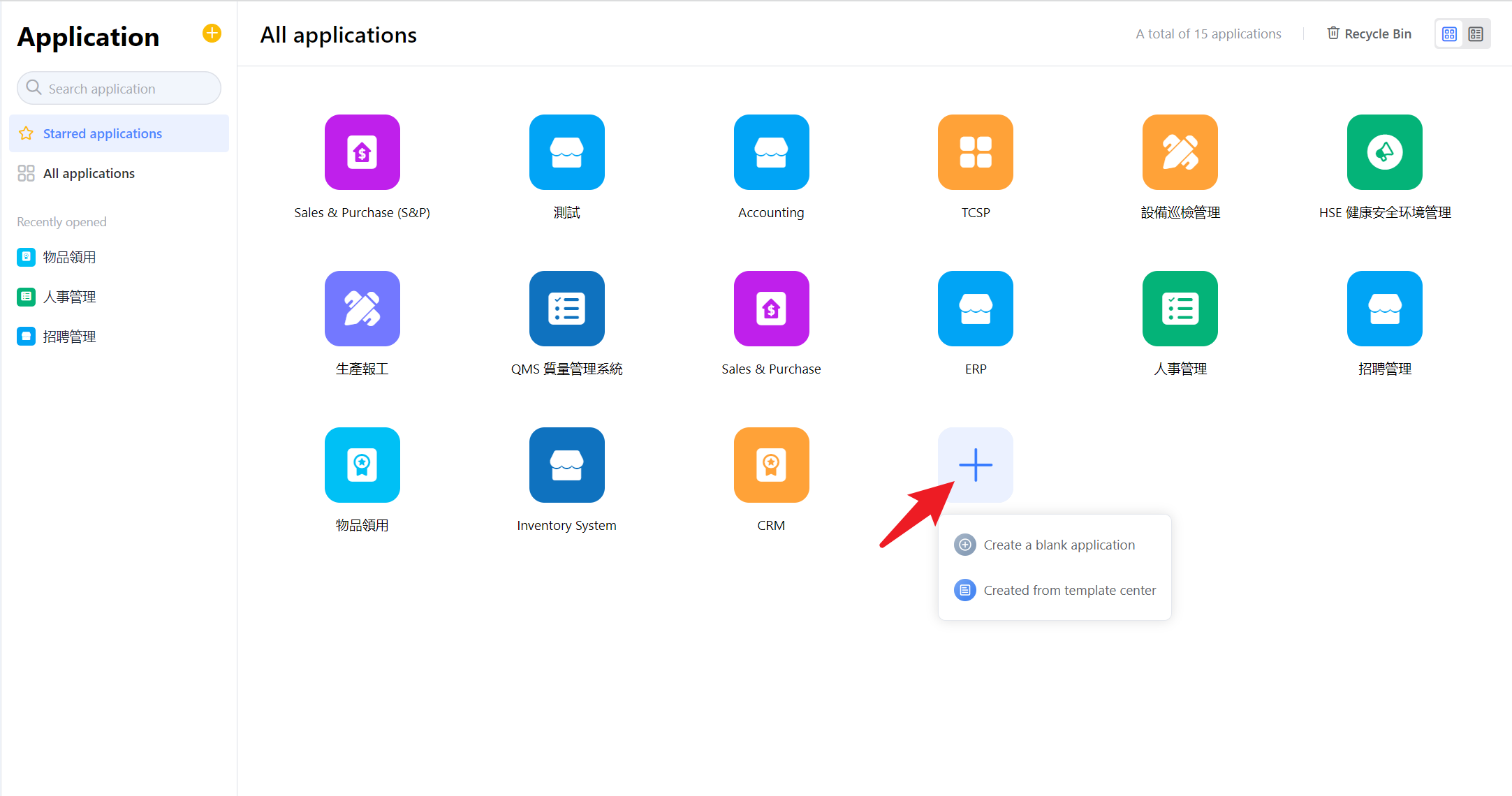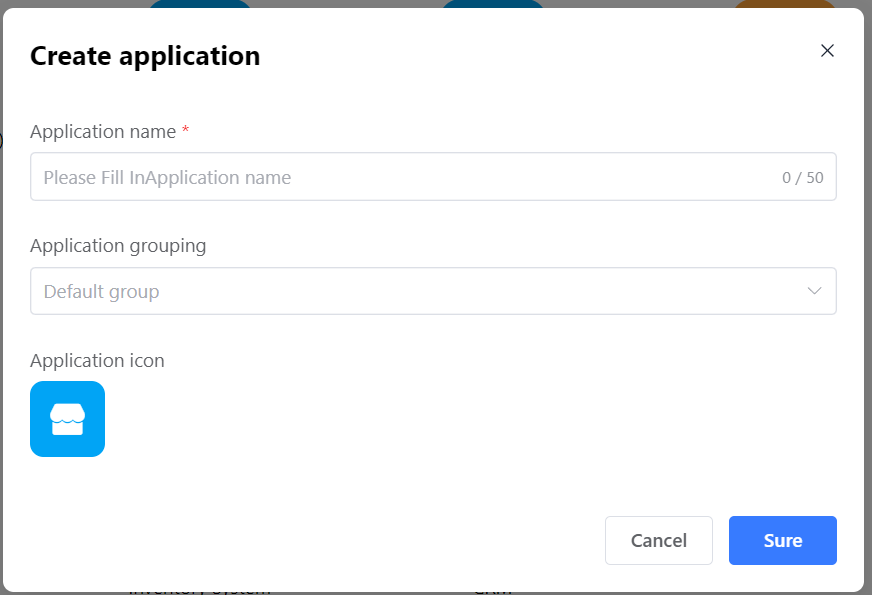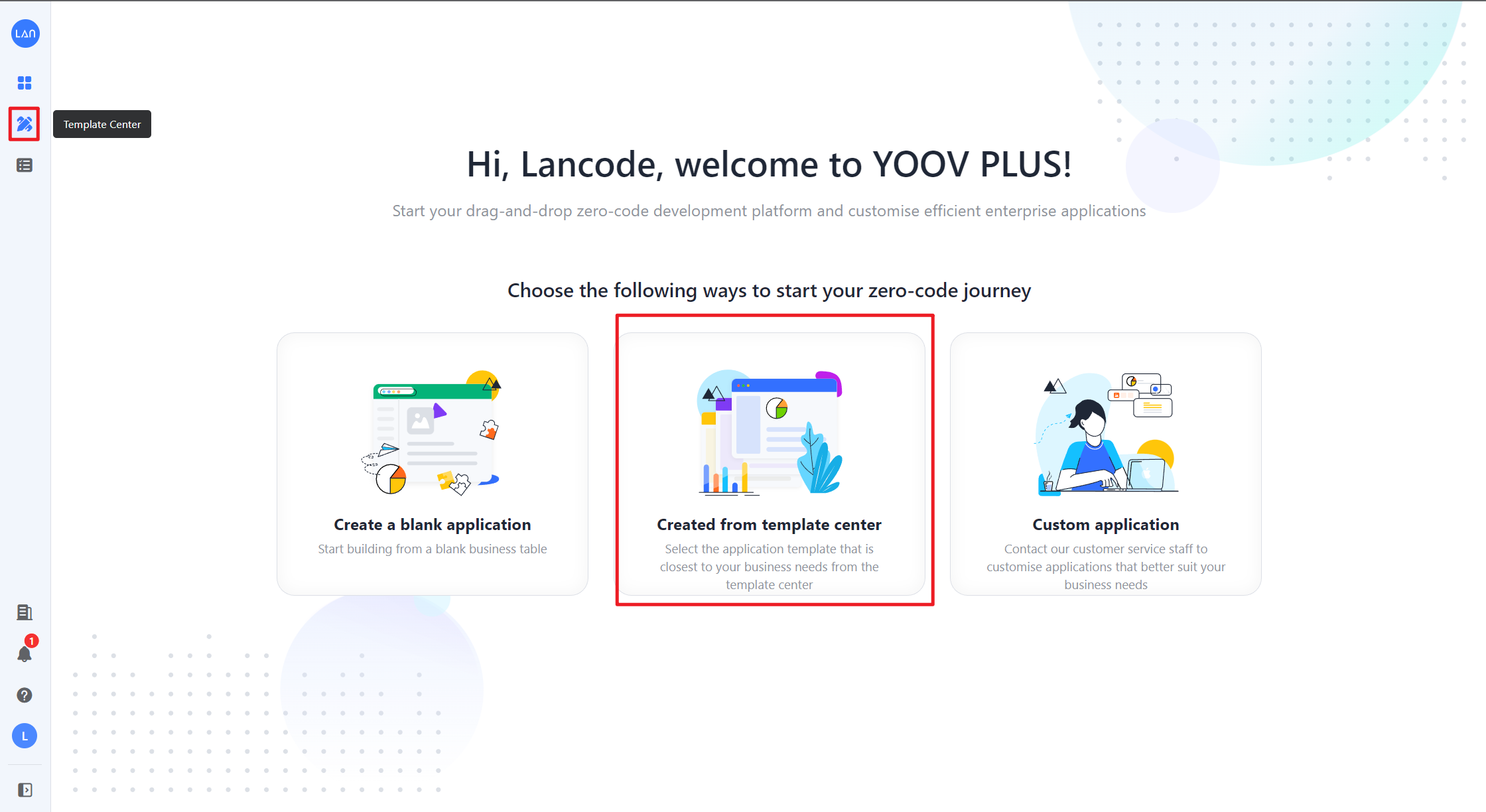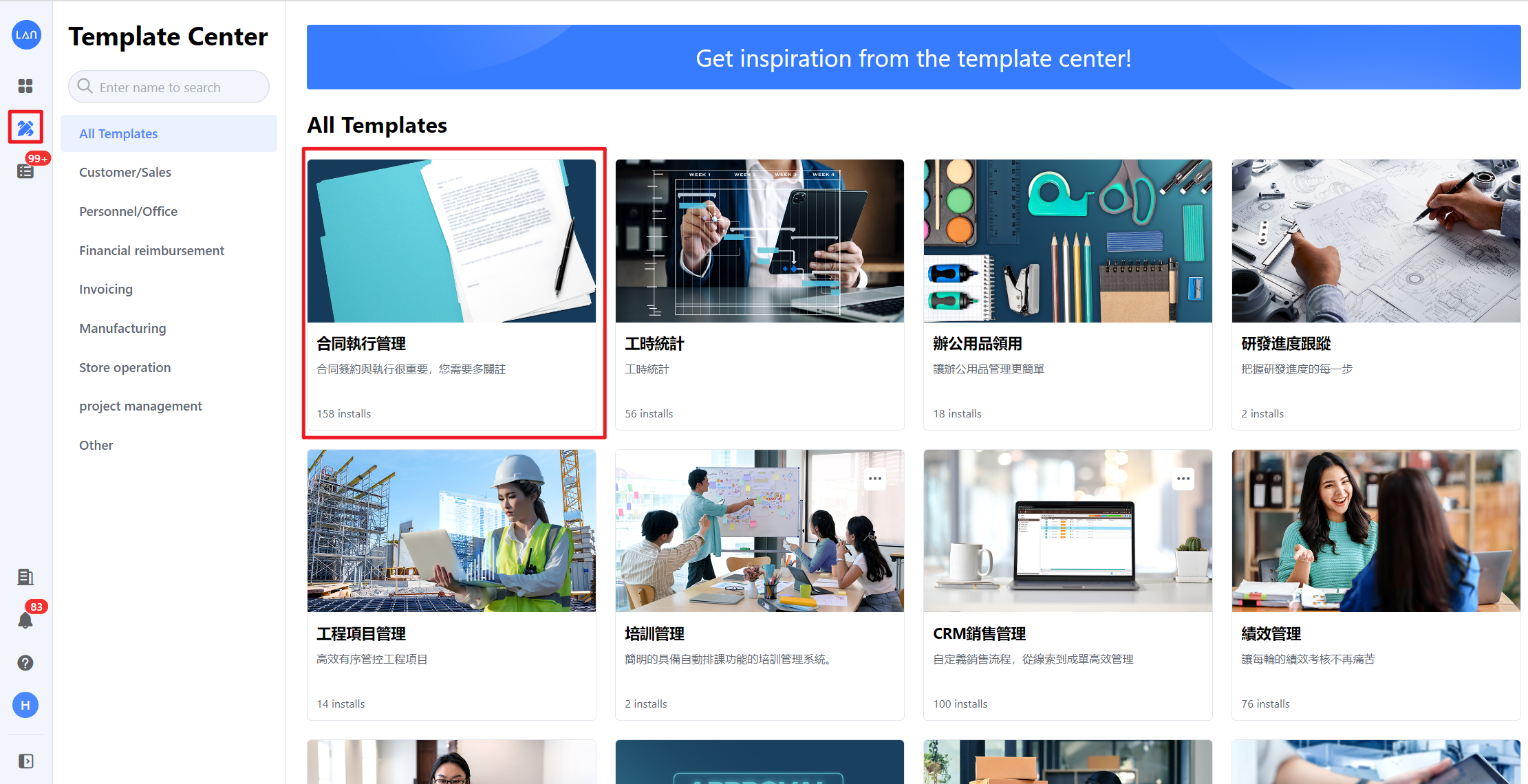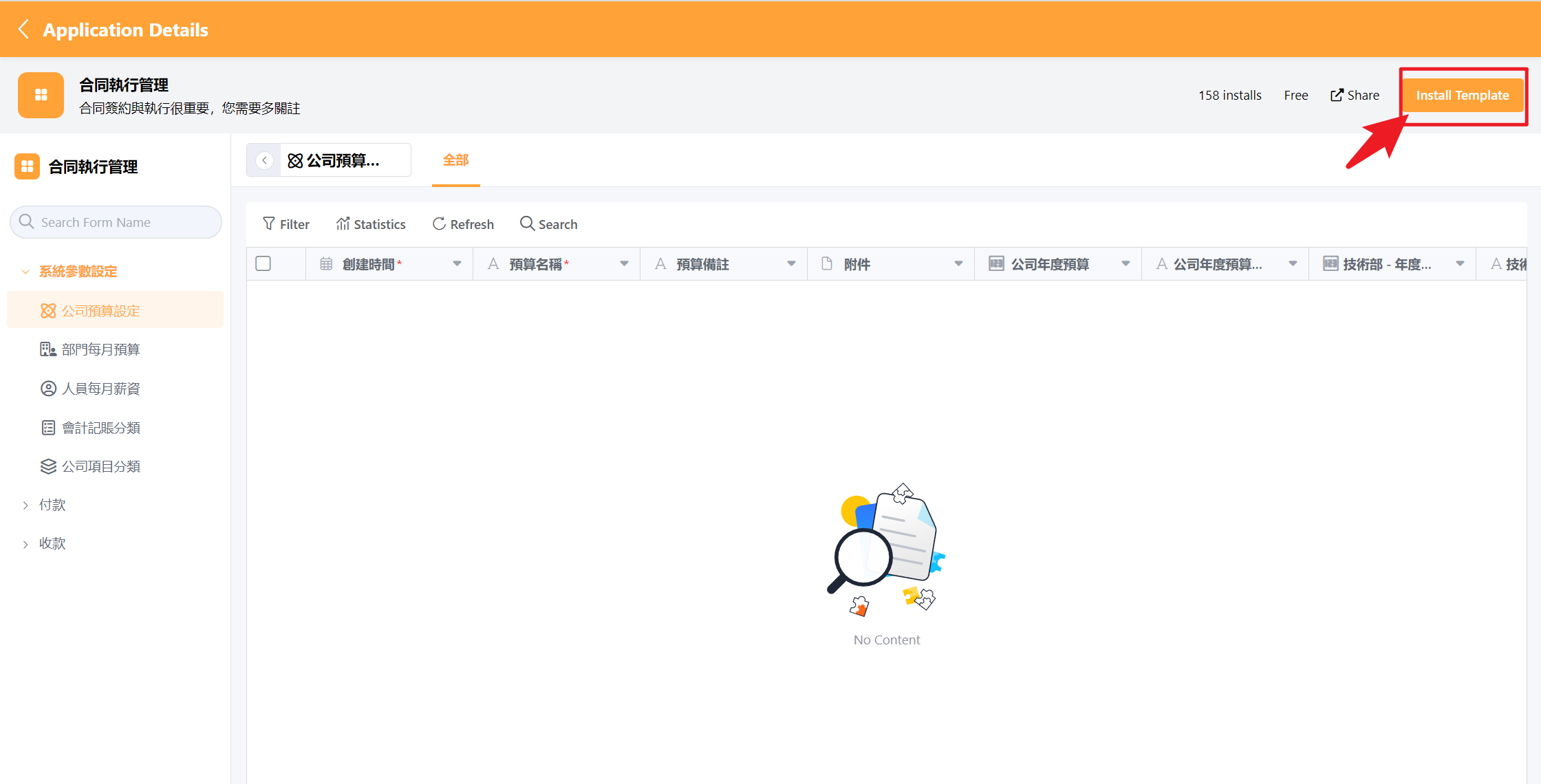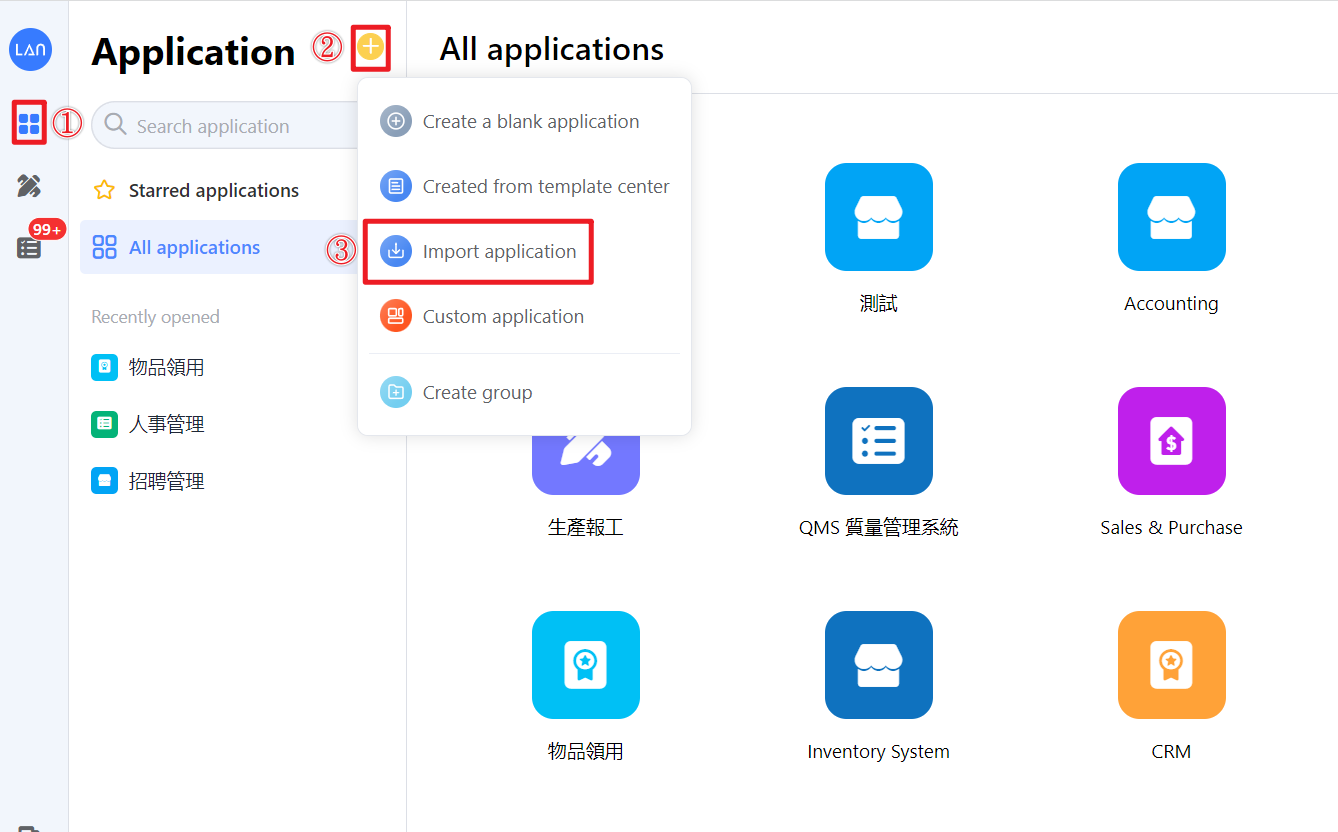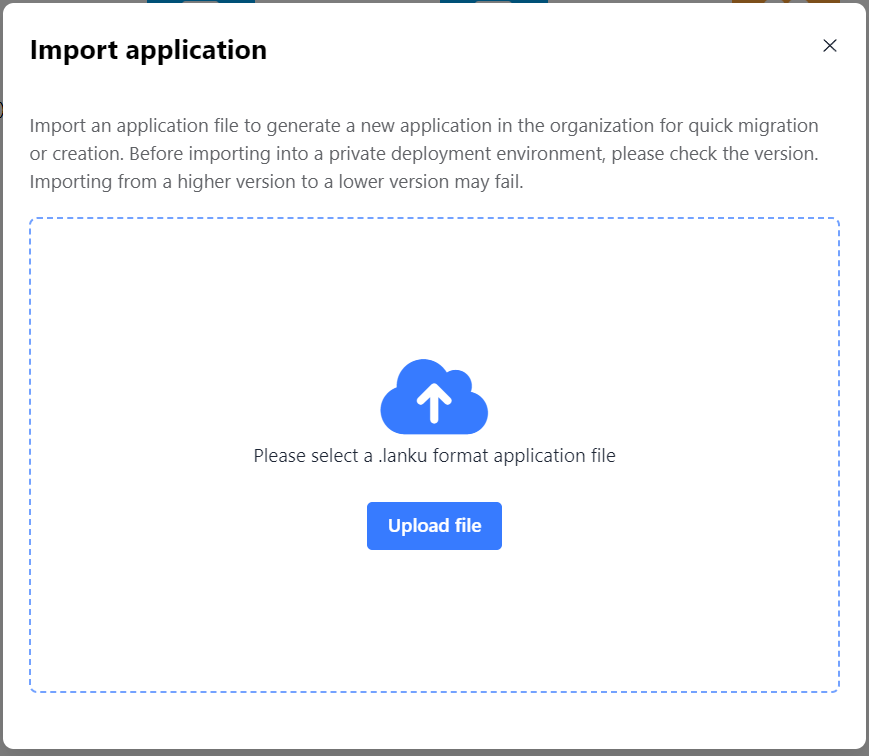How to create an application?
There are three ways to create a new application.
-
Create a blank application
-
Install from Template Center
-
Import an application
1. Create a blank application
For the first time, click [Create a blank application] on the Workspace page;
If you already have other applications, click the [+] icon on the main application page, select the [Create a blank application] button, enter the application name to generate a new application, and build the worksheet content yourself.
Enter the application name and click [Sure] to generate a new application
2. Install from Template Center
1)Click the Template Center in the Workspace to create an application, or click the Template Center icon on the left.
2)Click on the application you want to install, then enter the application details page
3)Click to install the application
4)After selecting a team to install, you can start to modify and use the application

3. Import an application
Click the icons in the order shown in the image below to [Import application]
In the Import application pop-up, upload the application file in the .lanku format. After the file is successfully parsed, click [Import now], and the application will be generated in the team's Workspace to achieve rapid application creation.