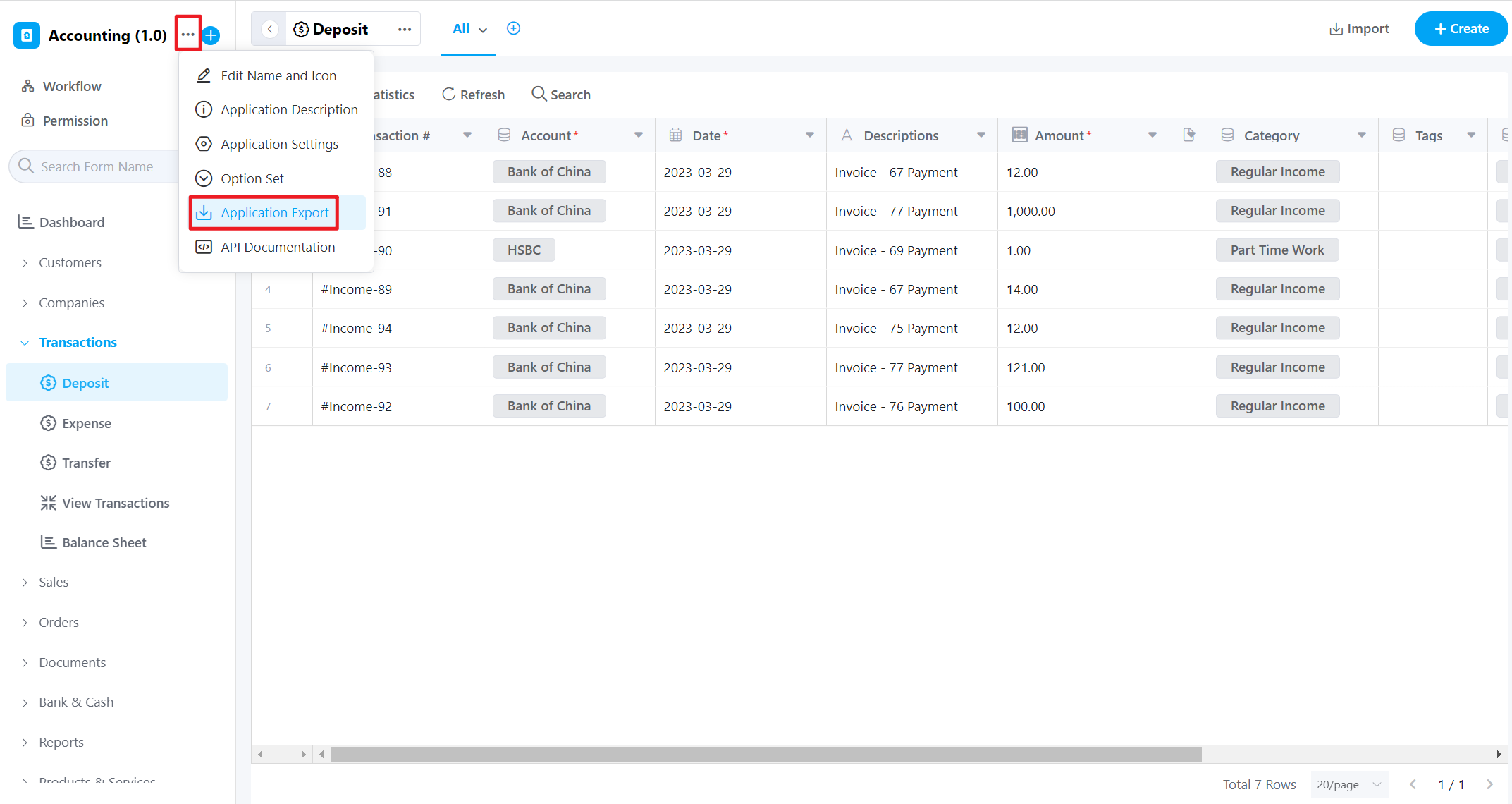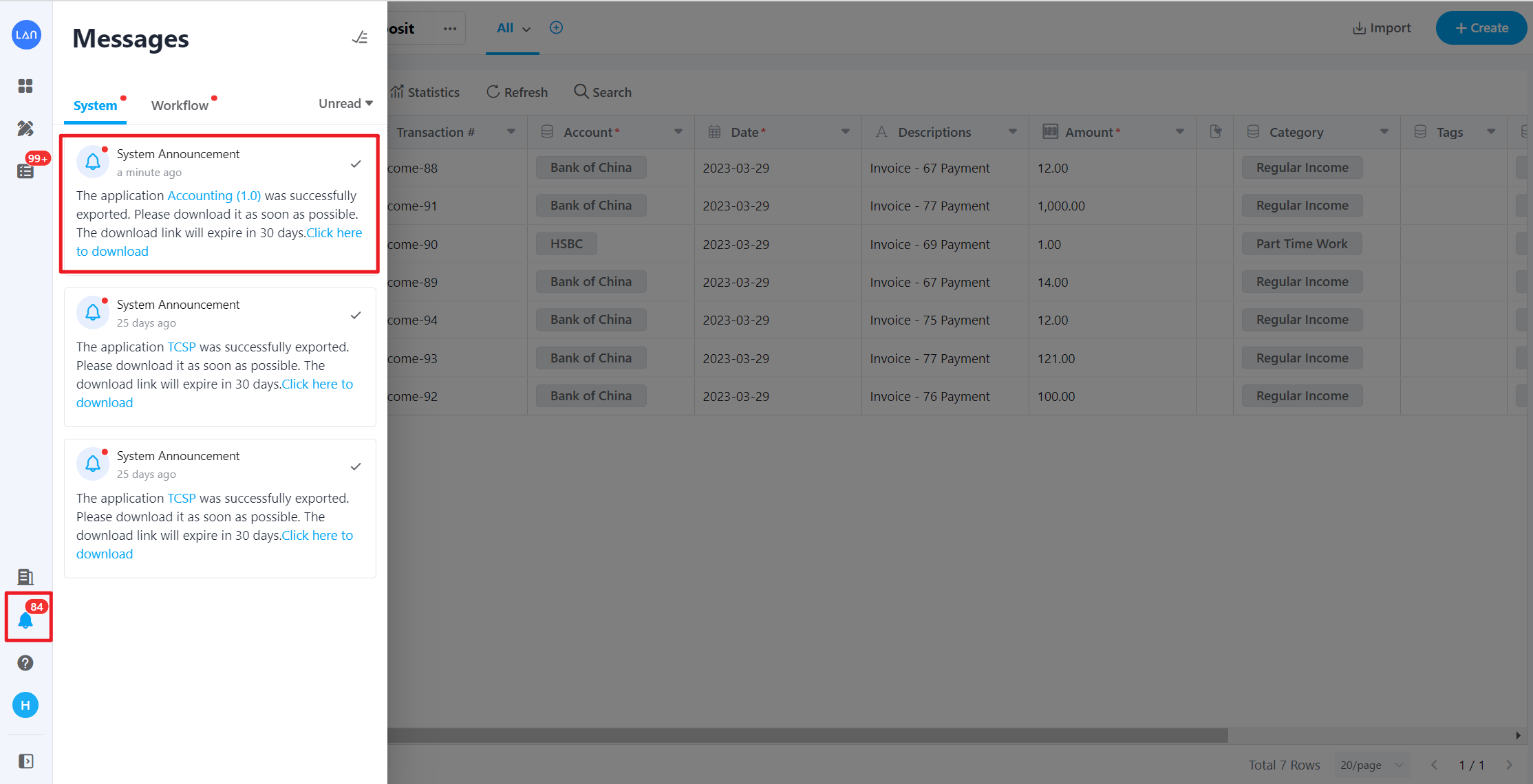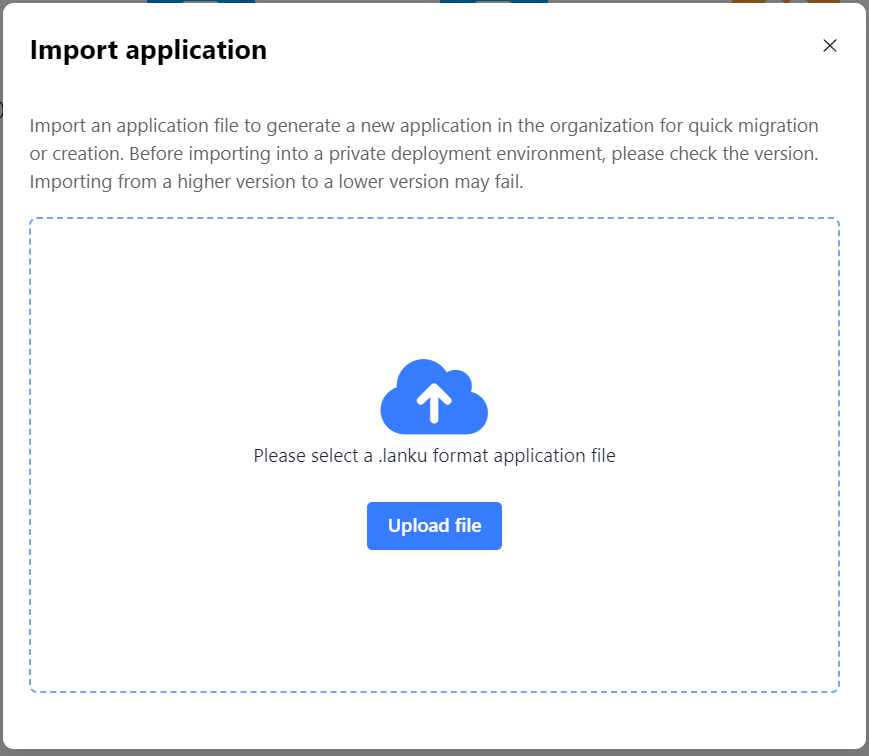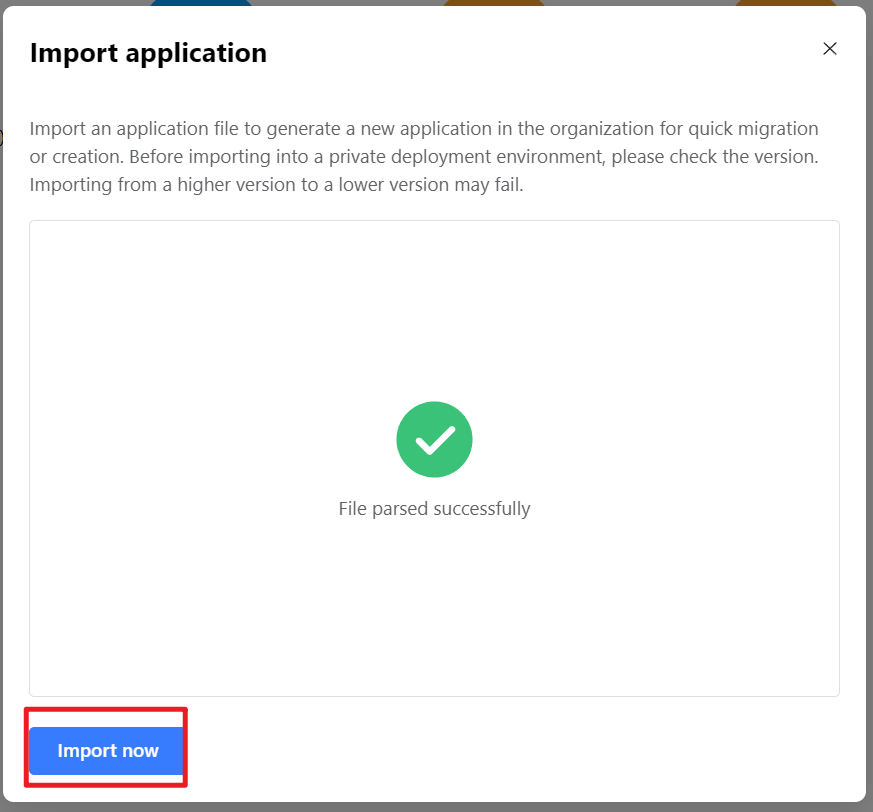Application Import and Export
First export the configuration and data of the entire application to a file, and then import this file to other teams to achieve the purpose of quickly copying/creating and migrating applications.
1. Application Export
1.1 Access Applicaton Eexport
Enter the application page, click the […] icon, and select [Application Management] - [Application Export]:
1.2 Download the exported file
After the application is exported, you need to download the file in [] in the Notifications, and the downloaded application file format is .lanku
1.3 Exported content
The exported application structure includes data and configurations such as worksheets, views, application permission groups, workflows, statistical charts, and custom pages
2. Application Import
2.1 Access Application Import
Click the icon of the application, click [+], and enter [Import application]:
2.2 Upload and import files
Then import the newly exported application file into the team to generate a new application to achieve rapid application migration or creation.
🔅If you import a new team, the member data needs to be reset and matched.