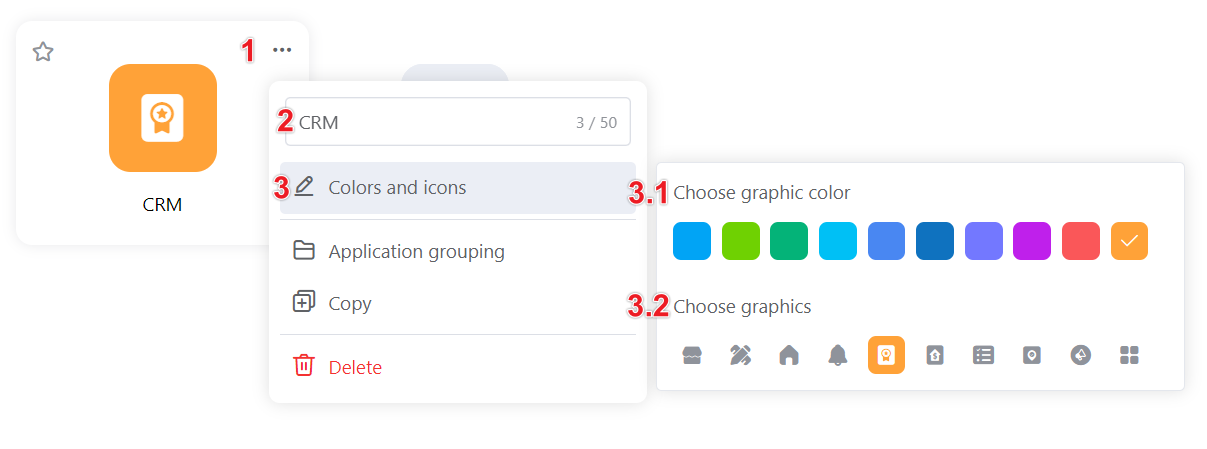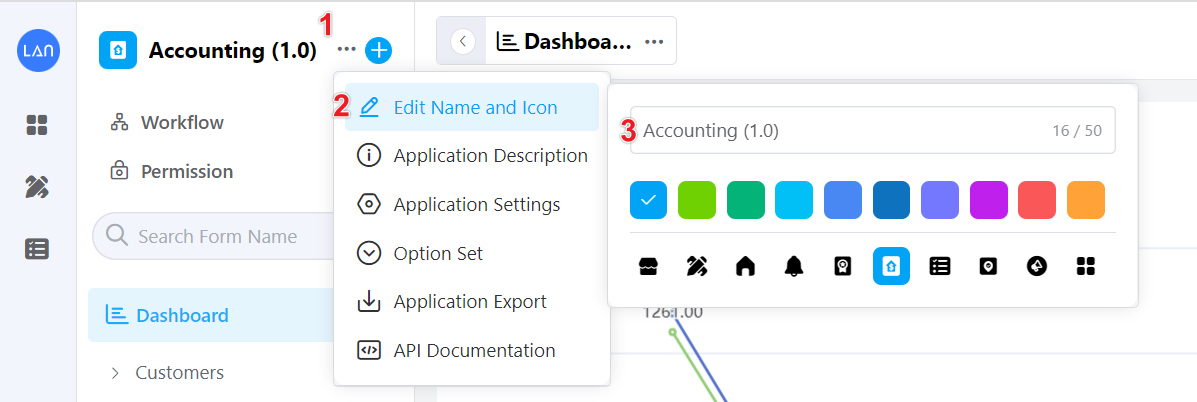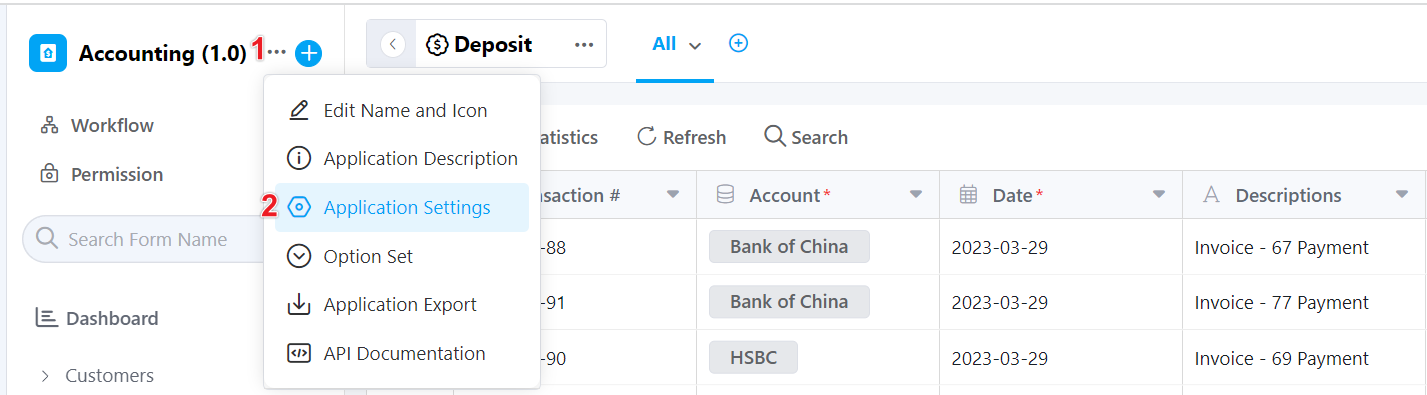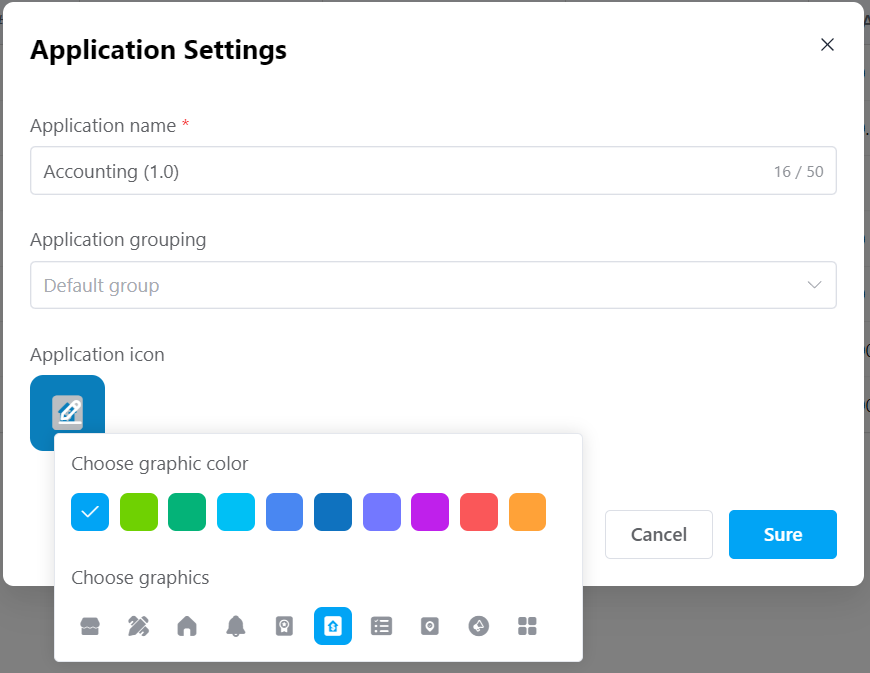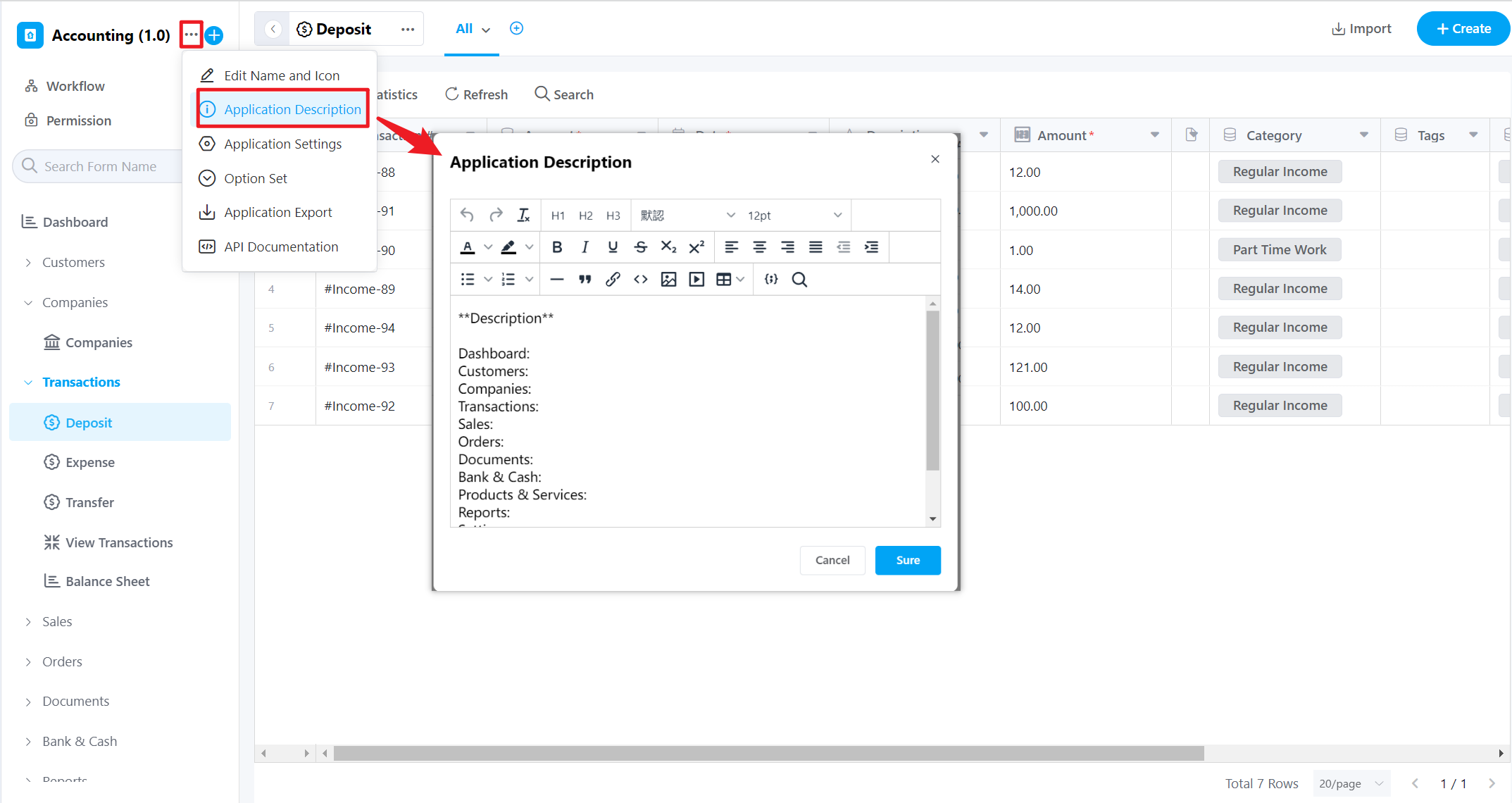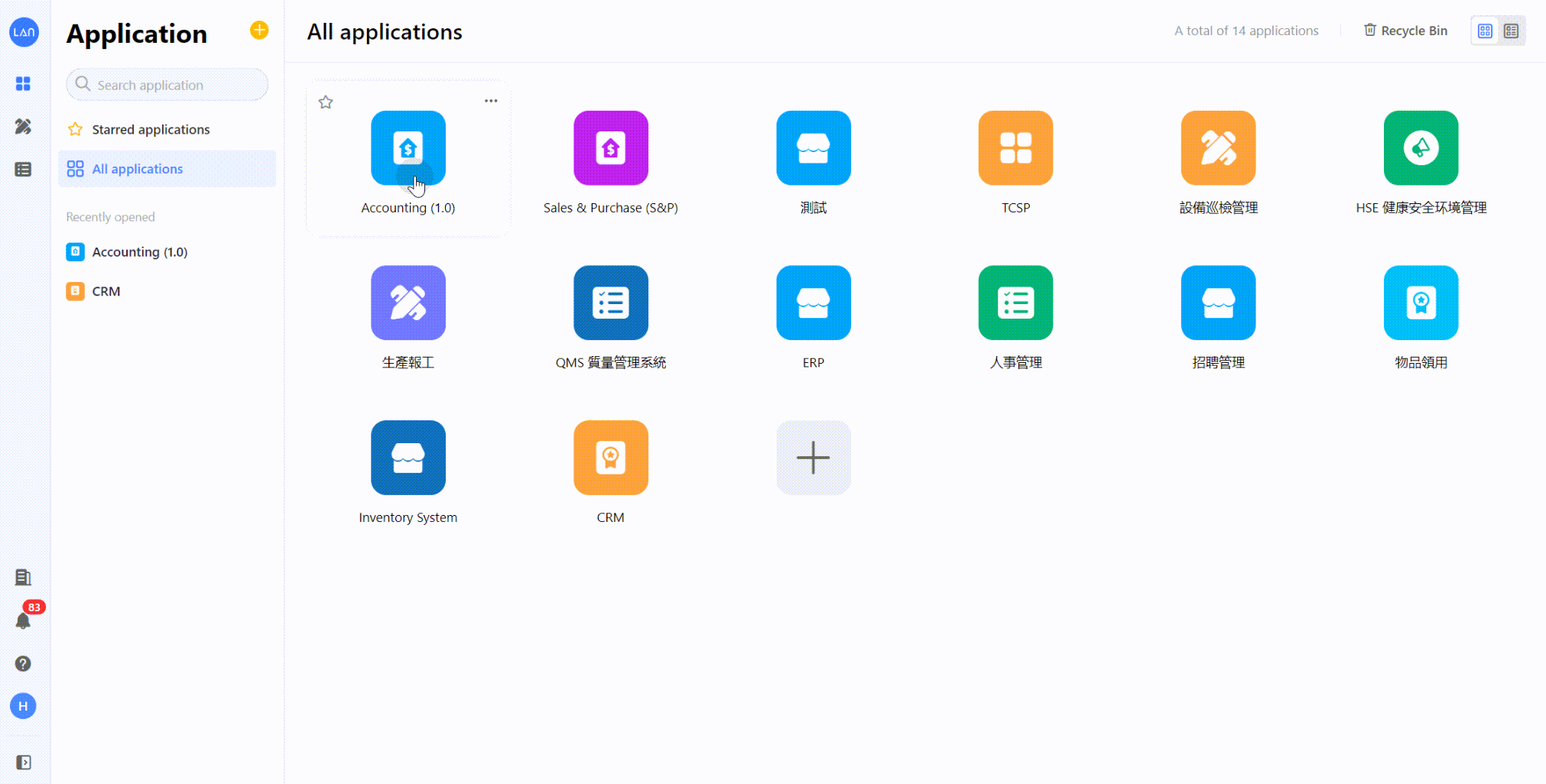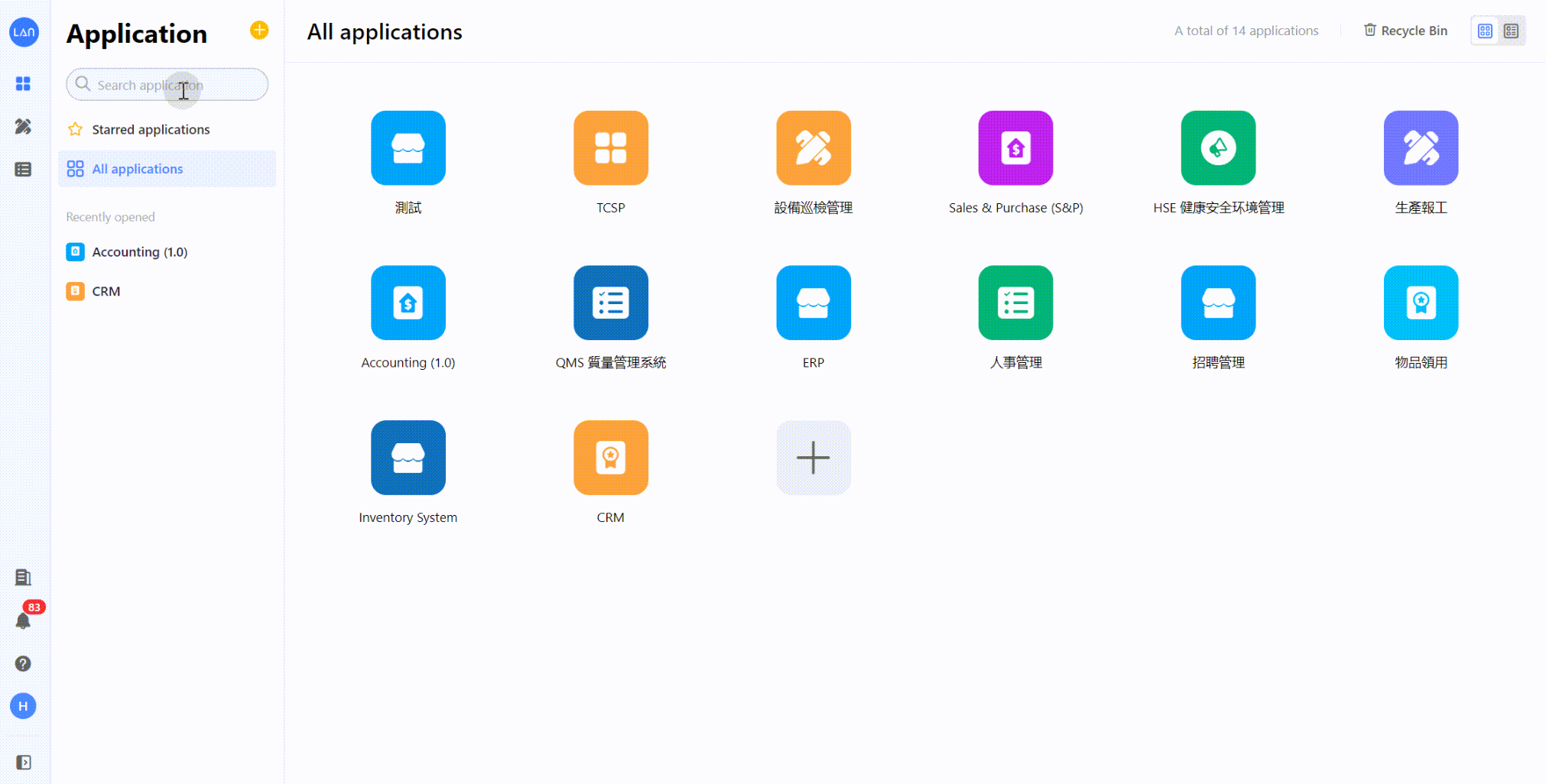Application Settings
1. Modify the name, color, and icon
Only app administrators can modify the name, theme color, and icon.
Operation entrance 1: In the application list, click the […] icon in the upper right of the application to modify
Operation entrance 2: Enter the application, click the […] icon, and enter [Edit Name and Icon]
Operation entrance 3: Enter the application, click the […] icon, and select the [Application Settings] button to modify the name, group, color, and icon of the application.
2. Application Description
Application descriptions can help the creator add instructions to the application, helping other users understand the application usage more easily.
Enter the application, and click […] - [Application Description]. The description box supports rich text editing as well.
3. Sorting Applications
Use the mouse to drag and drop the application to sort the application, and the sorting only appears to the operating user:
4. Applications Search
When there are more and more applications, in addition to quickly finding the required applications through grouping, you can also quickly find related applications through the search function. For example, enter ACCOUNT to search for related applications (matching application names):