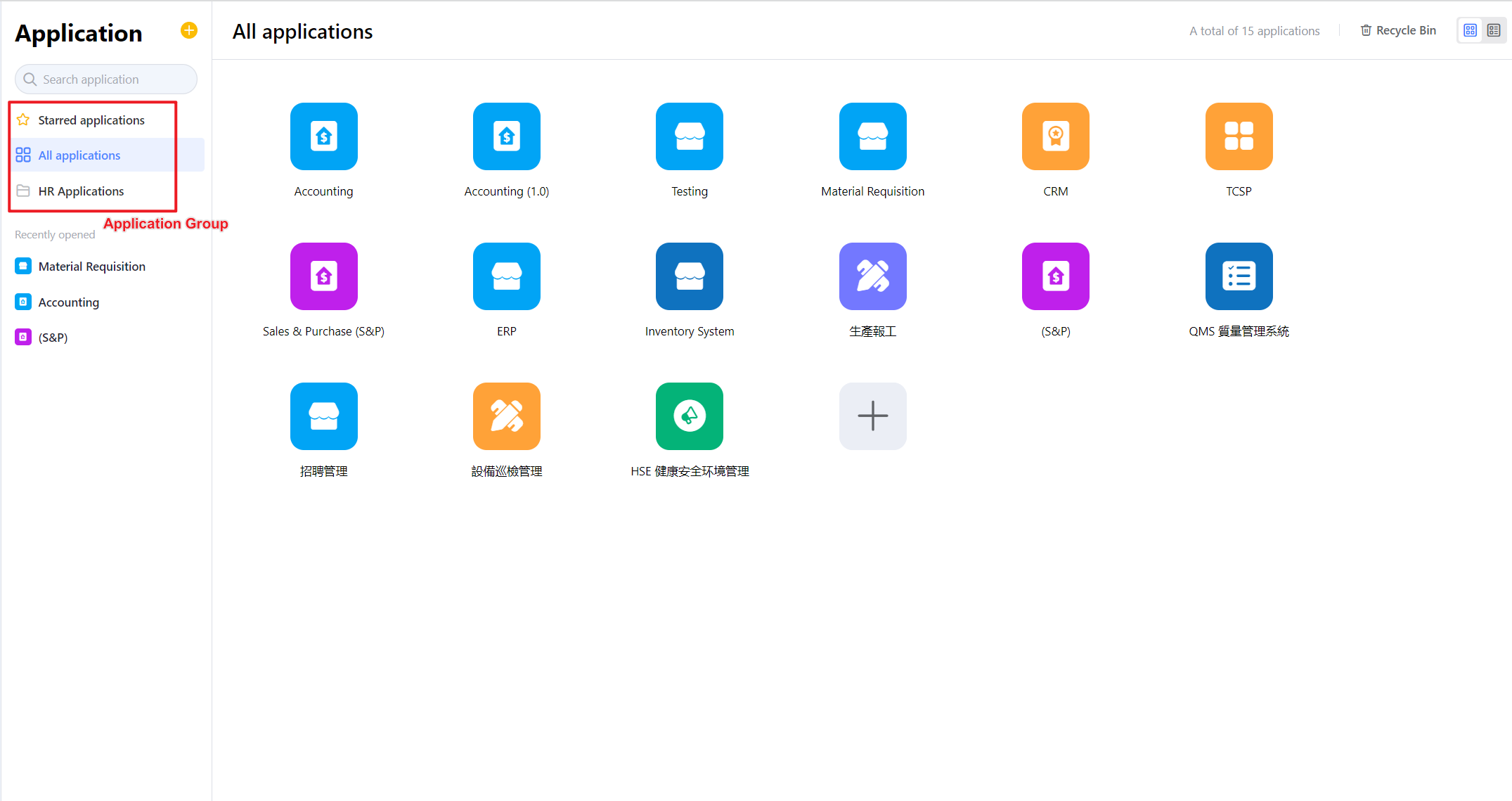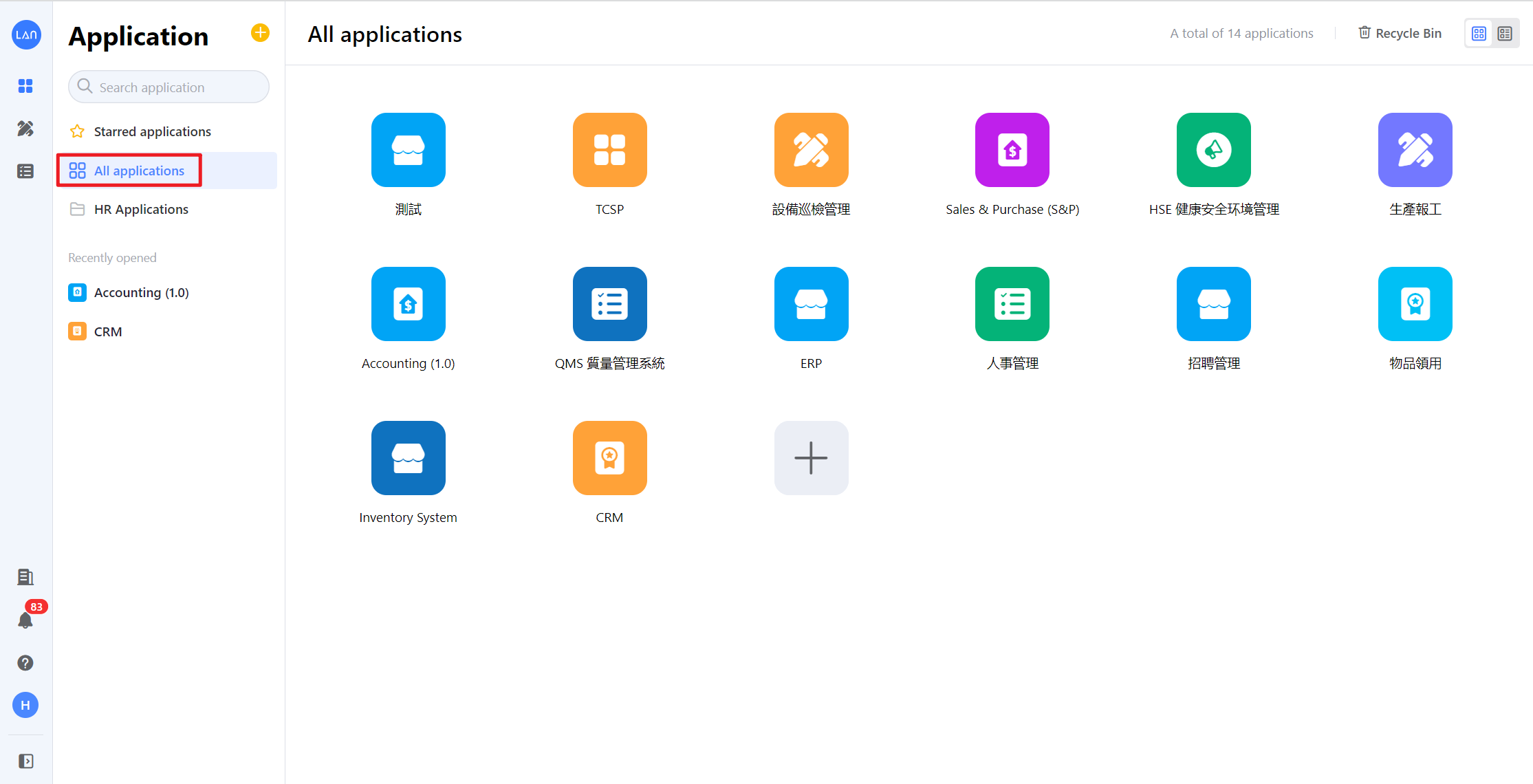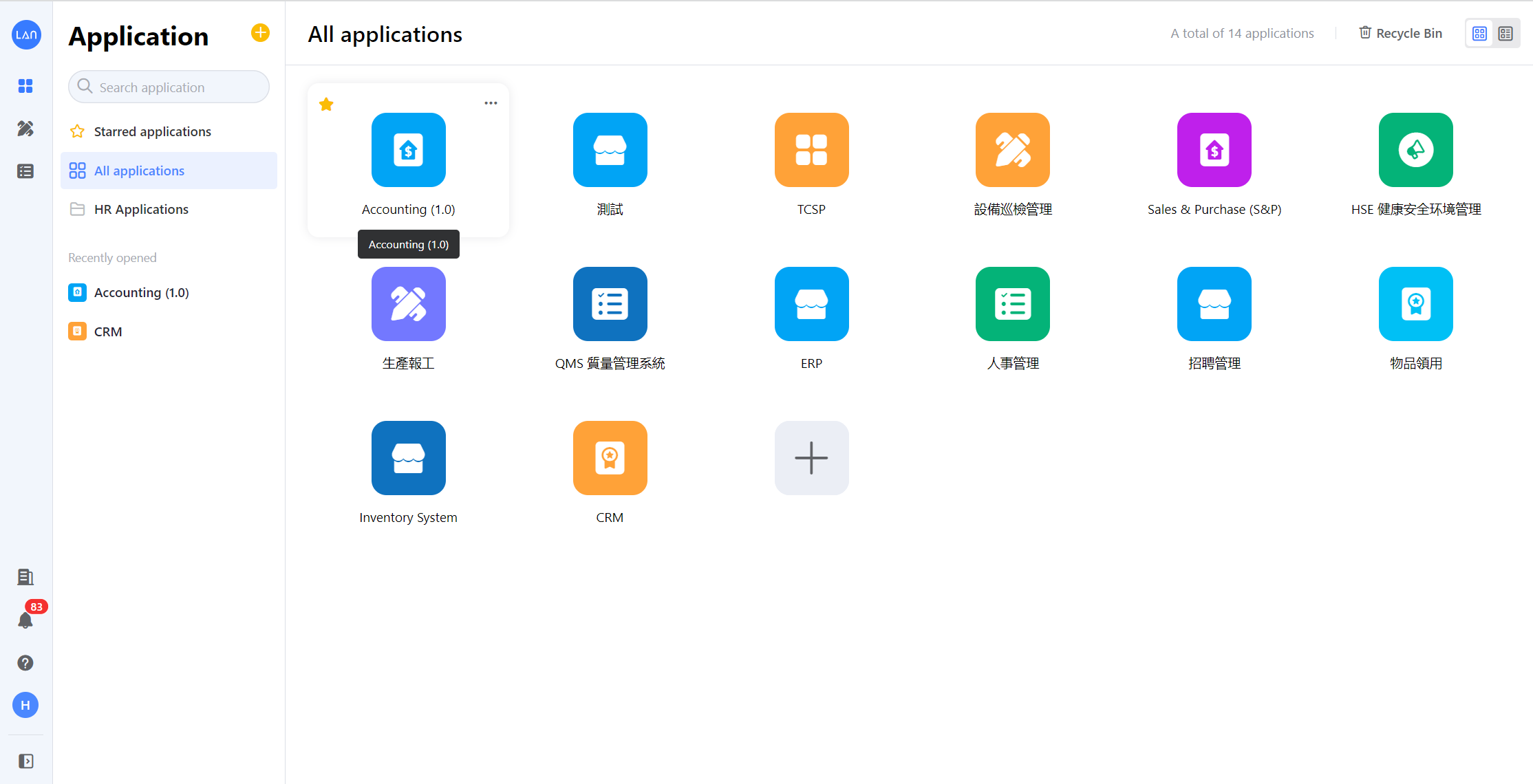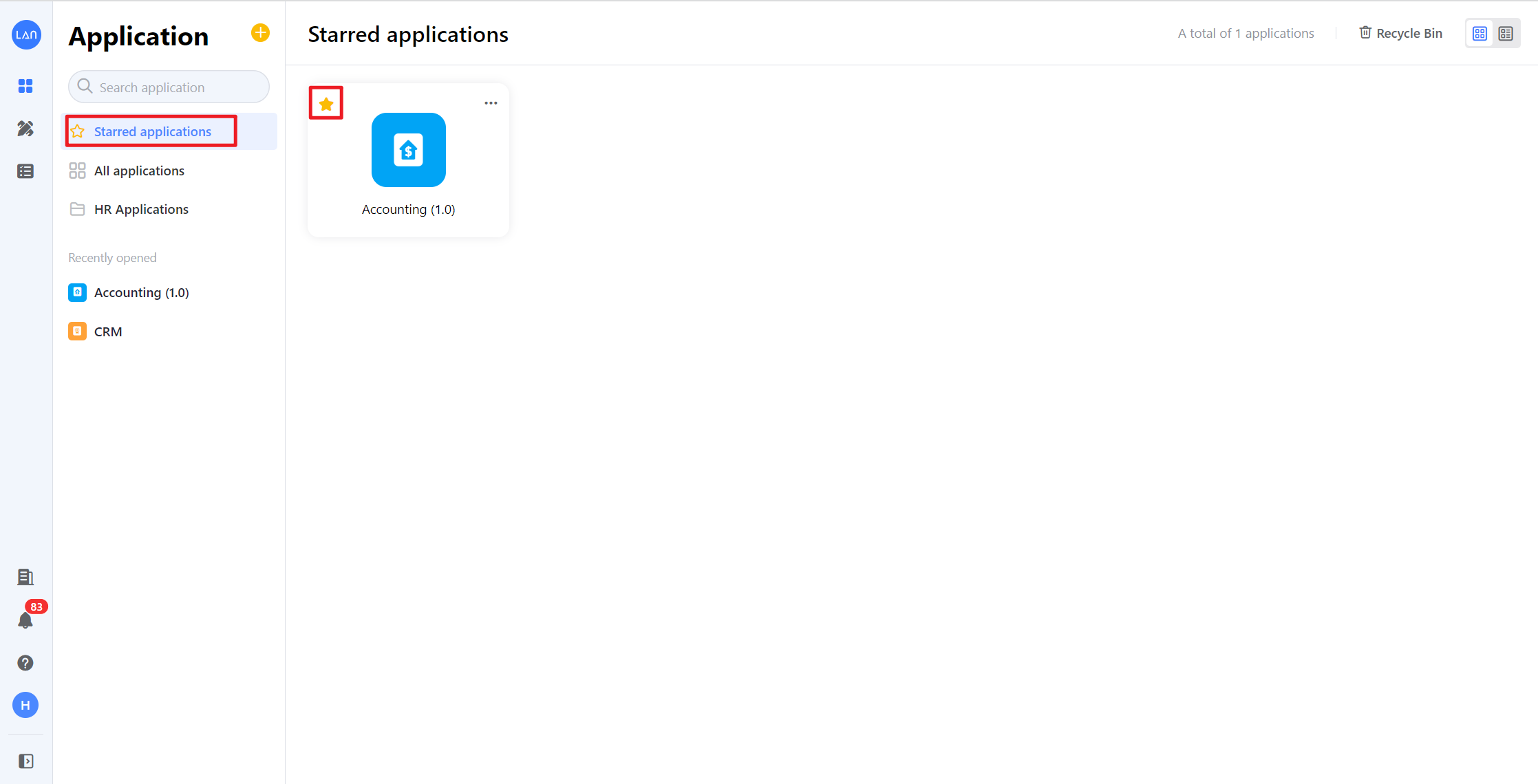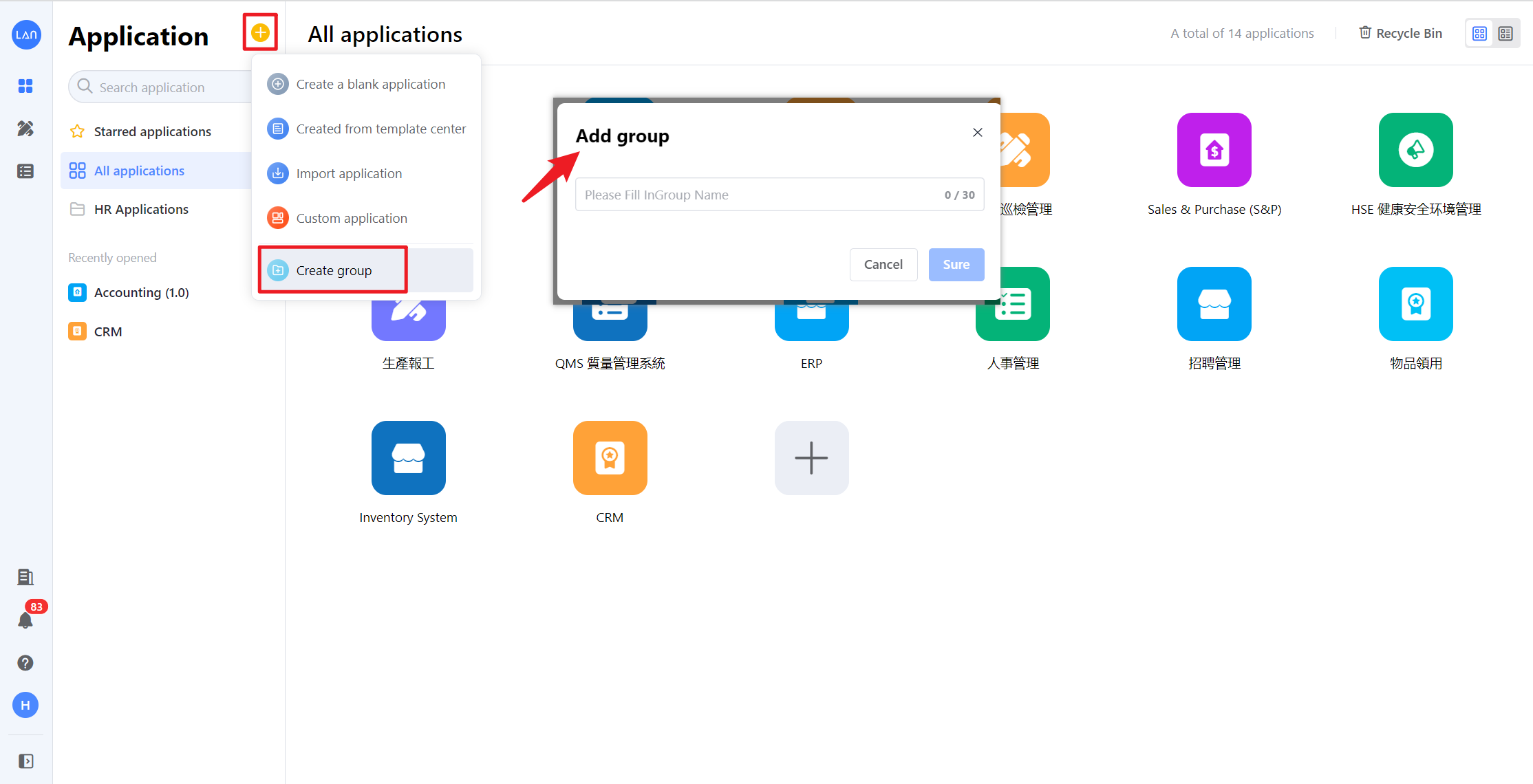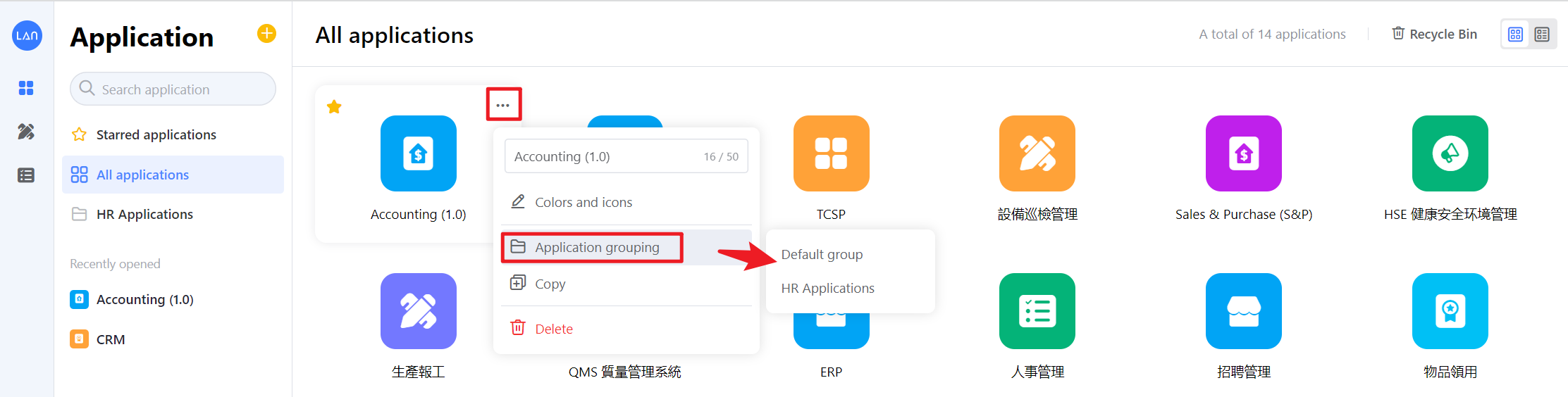Application Groups
In the application display area on the homepage, the applications will be presented in groups. Grouping mainly includes system grouping and custom grouping.
1. System grouping: all apps, starred apps
2. Custom grouping: self-created group (eg: HR Applications)
1. System grouping
All applications: display all created applications, users can view all their applications and the quantity here
Starred applications**:** frequently used apps can be marked as starred apps, and users can click on the left-hand navigation bar [Starred applications] and quickly find the desired app
1.1. All applications
Click [Application] on the left-hand side of the main page, and then click the [All applications] button in the navigation bar to view all applications.
1.2 Starred Applications
Hover the mouse over the application and click the star icon to set the application as a Starred application.
Click the [Starred applications] button in the navigation bar to view Starred applications.
2. Custom grouping
Users can create application groups by themselves, click the [+] icon, select the [Create group] button and enter the group name, and press [Save] to create a new group.
After the group is created, on the All applications page, move the mouse to the application that needs to be grouped, click the […] icon, select the [Application grouping] button, and click the group name to move the application to another group. Users can quickly find the desired application in the custom group.