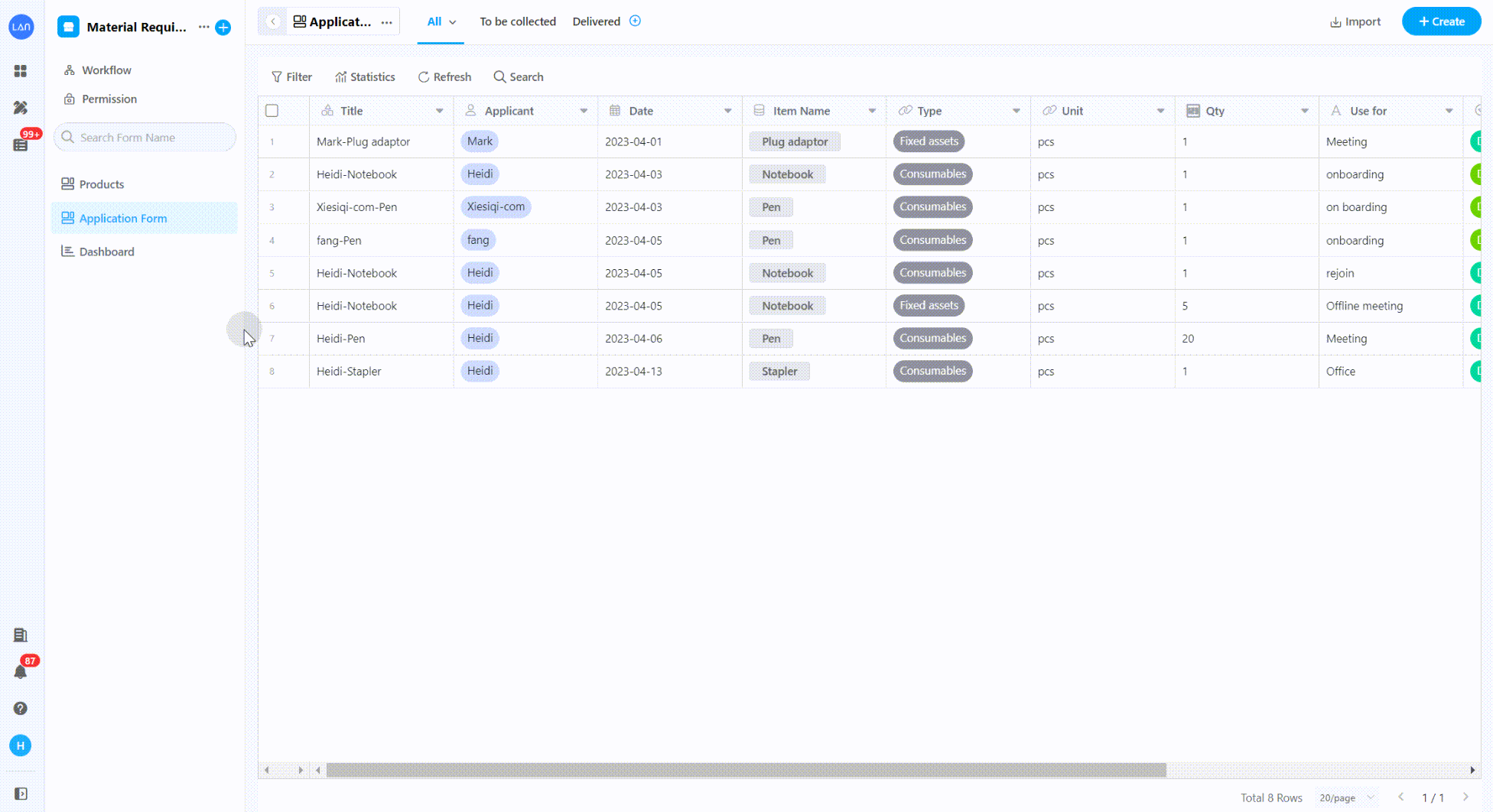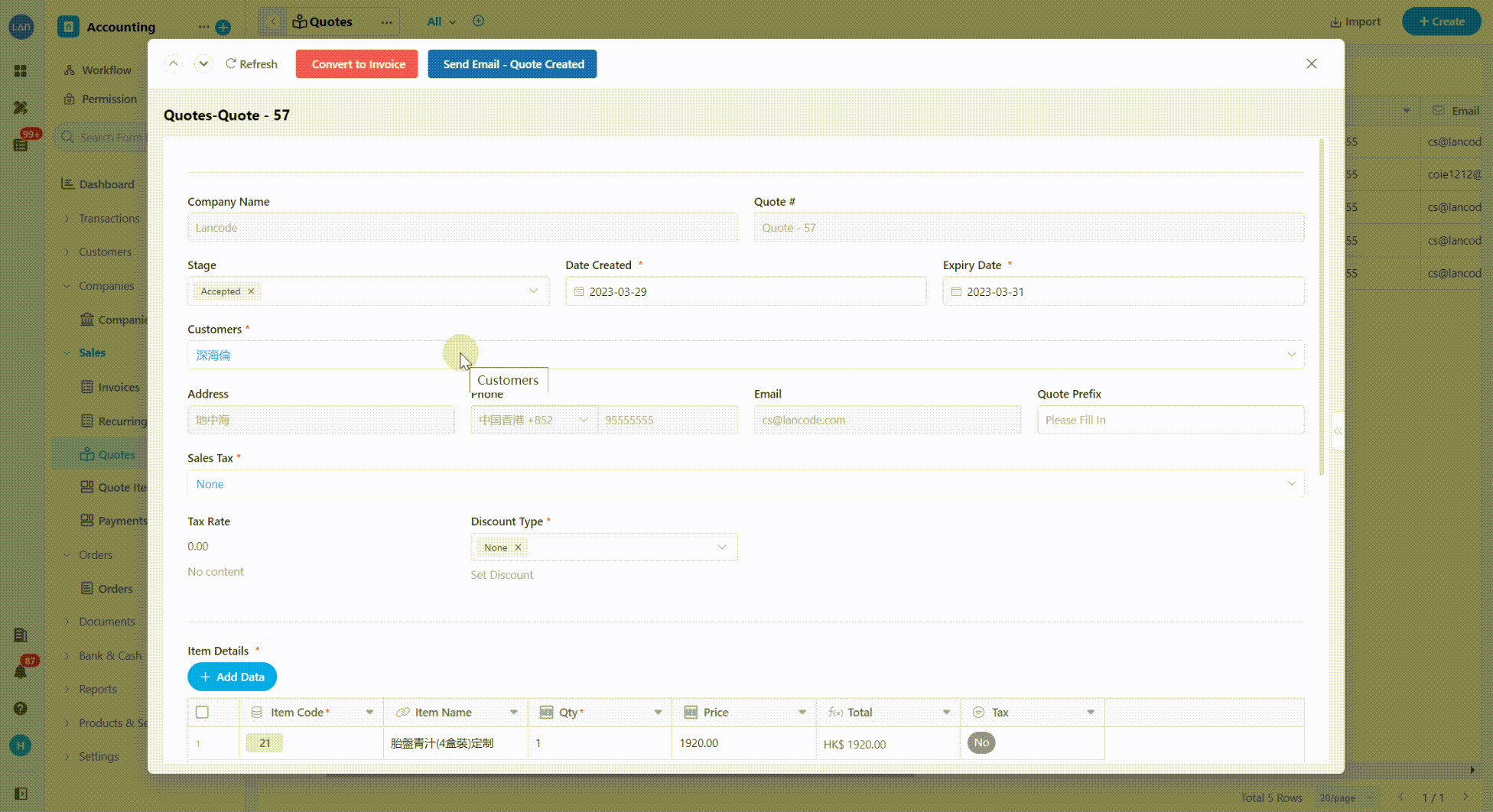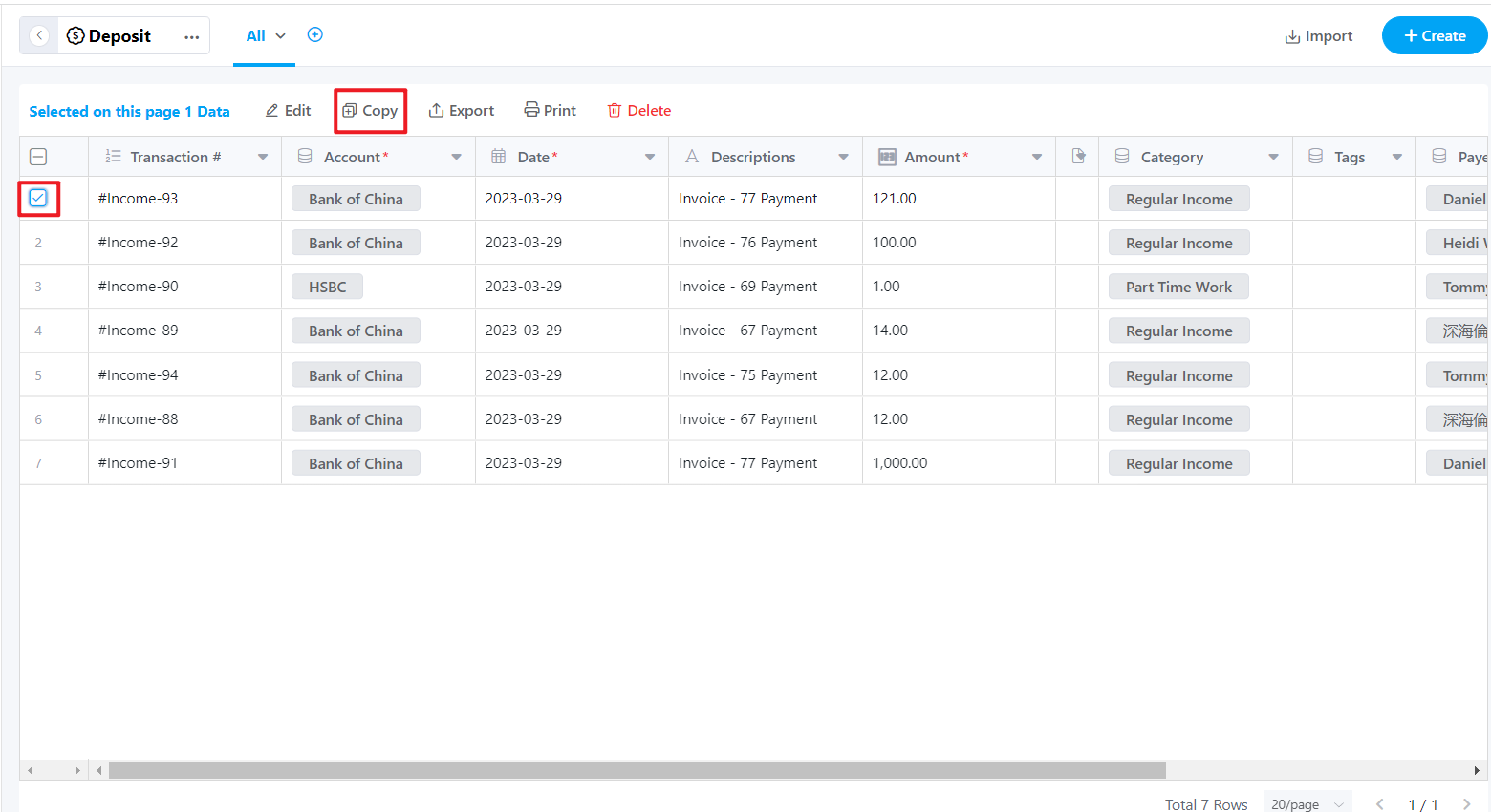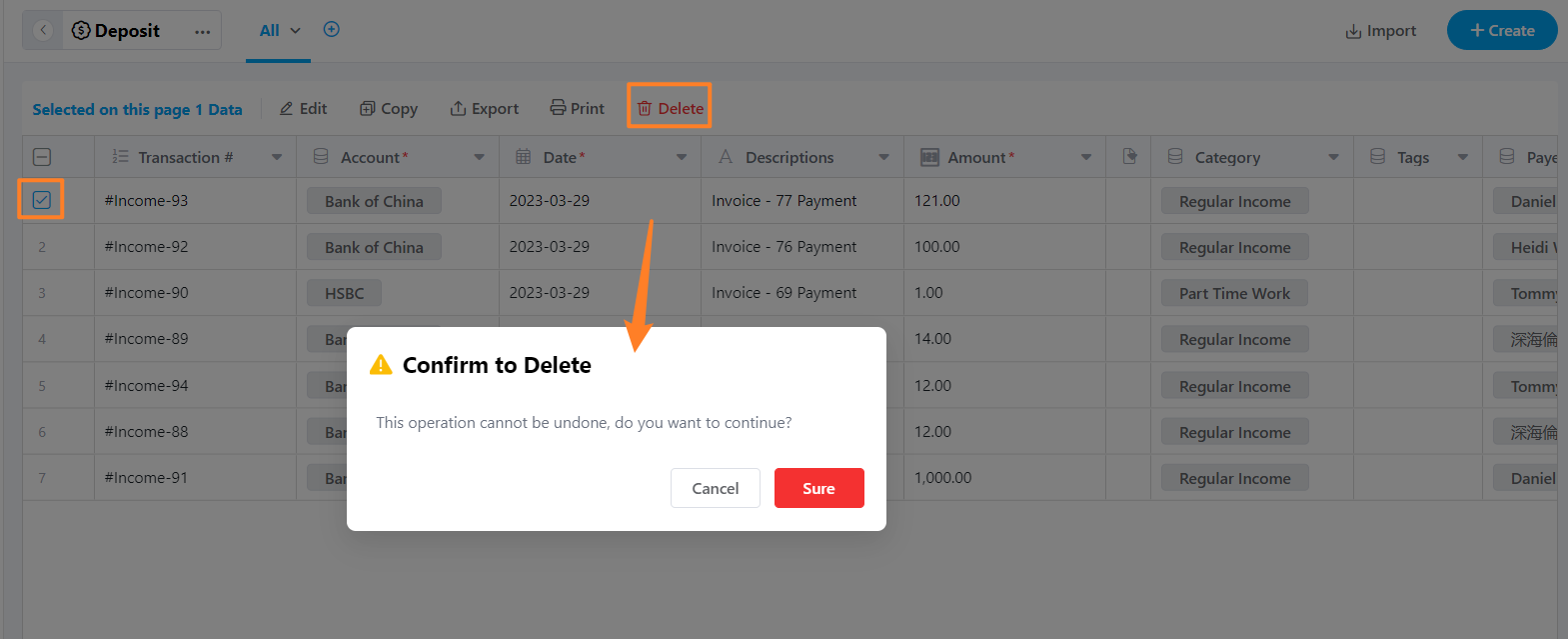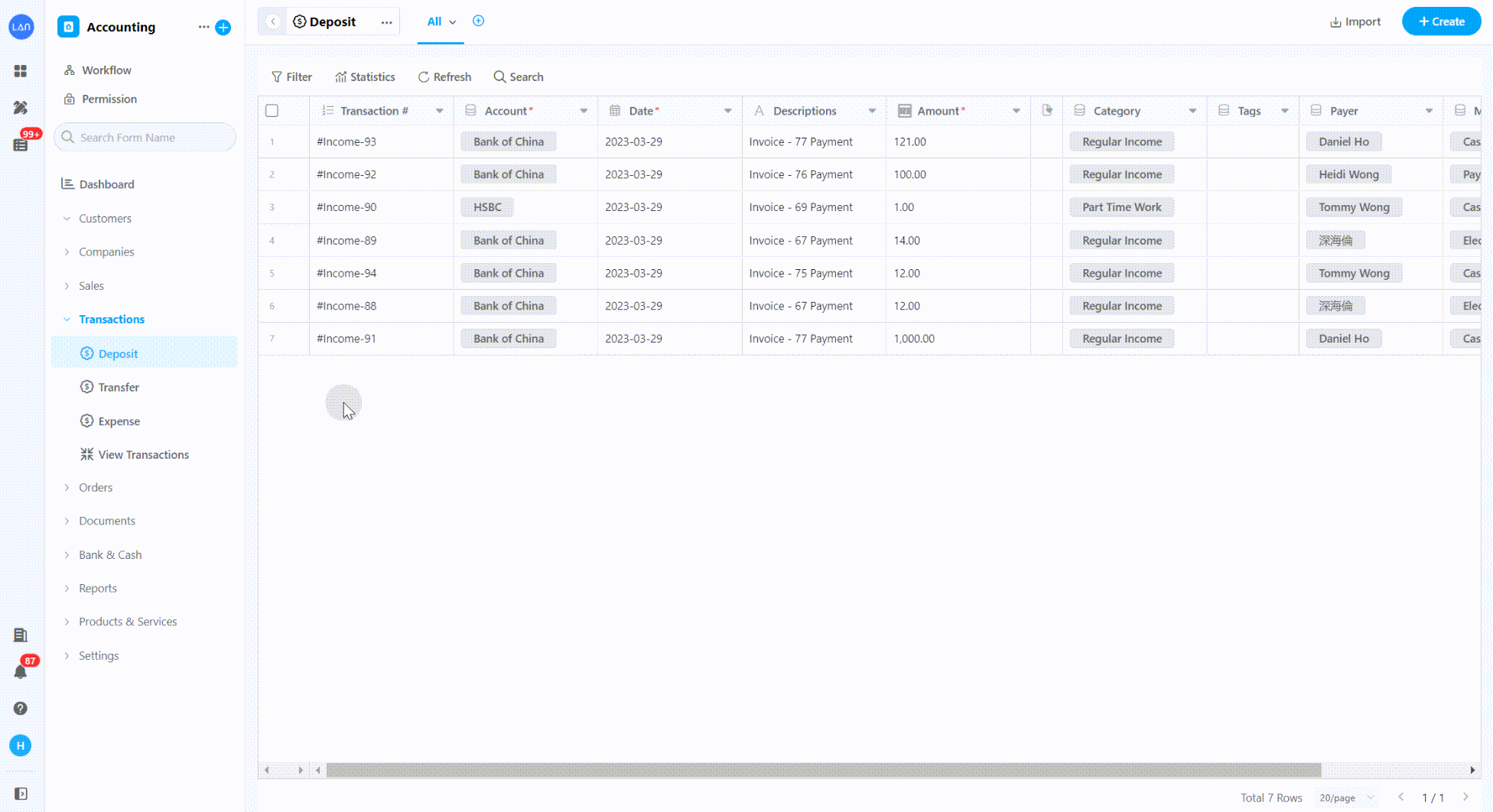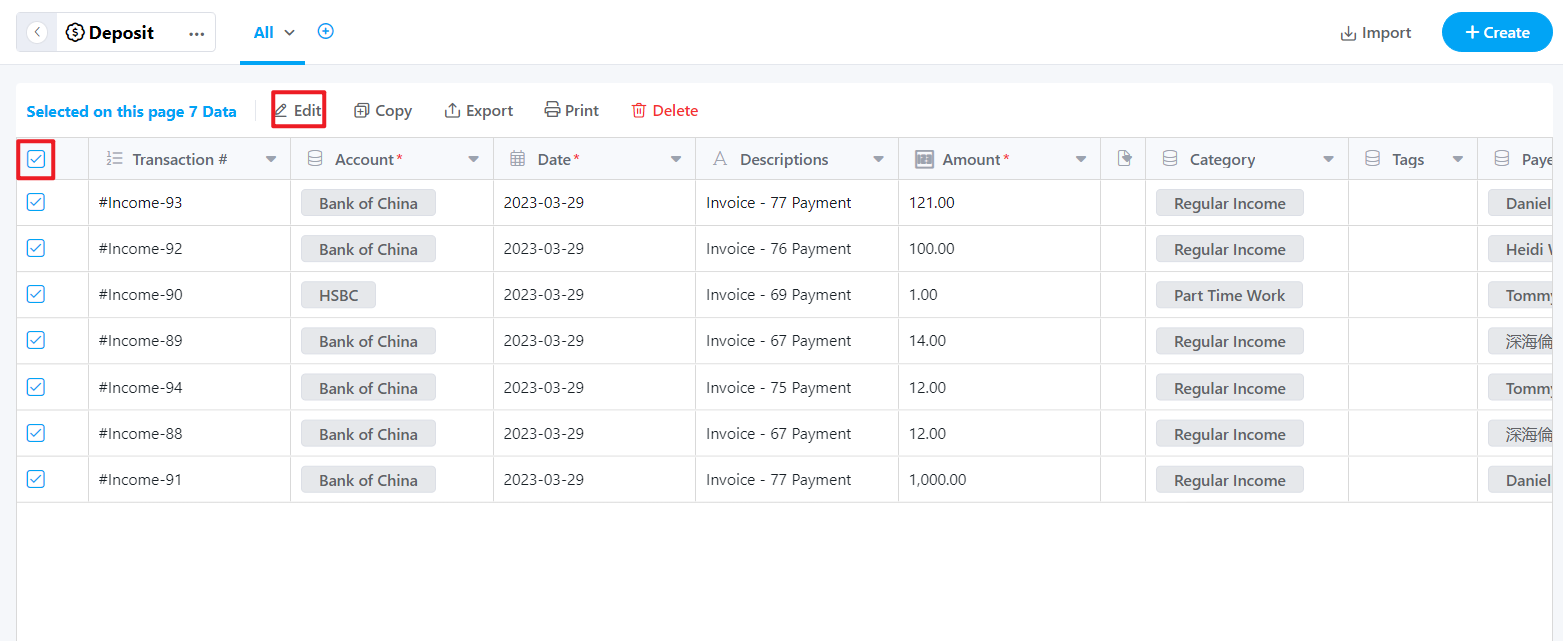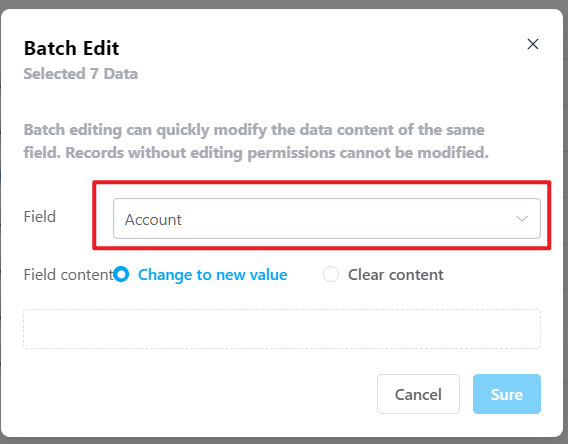Records Management
Single Record Operation
Each worksheet is composed of rows of records, and the primary operations of a single record are: create, edit, copy, and delete.
1. Create a new record
1.1 Add directly to the worksheet
Click the [+ Create] button in the upper right corner to fill in and create a new record.
Note: If there is no [+ Create] button on your page, the administrator has not permitted you to create a new record. If necessary, please feel free to contact the application administrator.
1.2 Add through the public form
Ways to get the link or QR code of the public form:
Special Note:
External users can access the public form link and QR code to open and enter new records without logging in to the application. Freeing internal users to add records one by one can improve the speed of data collection.
2. Edit a record
Open the detailed page of the record, click the field that needs to editing, and press [Save] after editing:
3. Copy a record
Check the records that need to be copied, and click the [Copy] button.
4. Delete a record
Note: Deleted records cannot be restored!
Batch edit the same field of records
The same field recorded under the view can be edited in batches, supporting text, number, single selection, multiple selections, date, rating, member, department, area, email, phone, time, image, attachment, related records, location, ID number, and rich text.
1. The method of selecting records by batch
- Tick individual records
- Select all records on this page
- Filtering records
2. Batch edit record fields
Select records in batches and click "Edit"
Select the field to edit, and click OK.