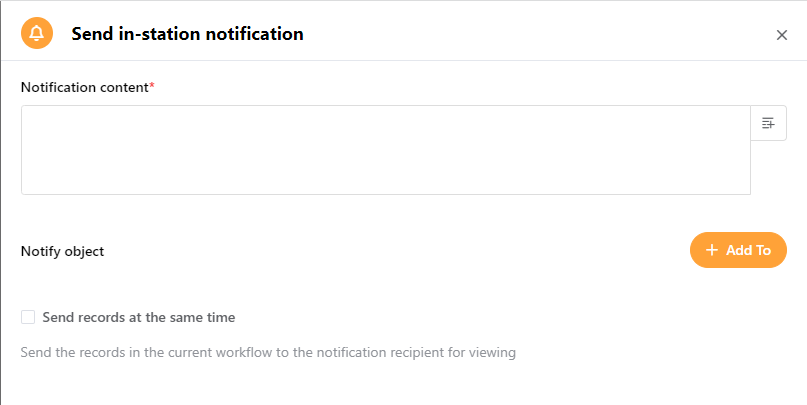Date Field Trigger
1. Type introduction
You can select a date field in the worksheet, and the system will monitor the specified date in all records. Once the date in a record reaches, this record will automatically trigger the workflow.
2. Scenario example
For example, each member's birthday is recorded in the employee file. Every year at 8:00 a.m. on the day before the member's birthday, a blessing message will be automatically sent to that member.
3. Configuration steps
3.1 Select workflow type
When creating a workflow, choose to trigger by a date field.
3.2 Configure the trigger node
3.2.1 Select worksheet
All worksheets under the current application can be selected, and we choose to monitor the worksheet "employee form"
3.2.2 Specify the date field
Selecting a date or time field will monitor the specified date in all records in this form.
The specified date field in this example is the member's birthday, a date type field. Since the field value does not contain the time part, you must choose to set a specific moment (execution date + time).
3.2.3 Start execution time
That is, the first time the date and time are executed, the configuration of the date field and that of the date and time field are different.
Special Note:
● Date type field
Since the date field has no time component, the trigger time must be manually specified. The actual triggering moment can be a few days before or after the date, or it can be on the selected date (the day of the date chosen in the record).
● Date+Time type fields
This type has a time component; you don't need to select the trigger moment separately. The actual triggering time can be N minutes (hours/days) in advance or before and after.
3.2.4 Repeating cycle
According to actual needs, whether to trigger the workflow repeatedly. Yearly, monthly, weekly, and No Repeat are supported.
For example, if the member's joining date is selected as the trigger condition, the repeating cycle is every year, and the joining date of a team member is August 22, 2018. The workflow will be triggered on August 22 every year.
3.2.5 Set filter conditions
Only records that meet the conditions can trigger the workflow. If the set conditions are unmet, the workflow will not be triggered when the date reaches.
For example, to send an anniversary greeting message to members, only "currently employed" membersneed to trigger the execution.
4. Follow-up automation of the configuration process
After configuring the trigger, you can configure the planned actions and add the required action nodes.
Here we add and configure the node for sending in-app notifications:
5.Publish workflow
After configuring, you can click the Publish workflow to activate it.