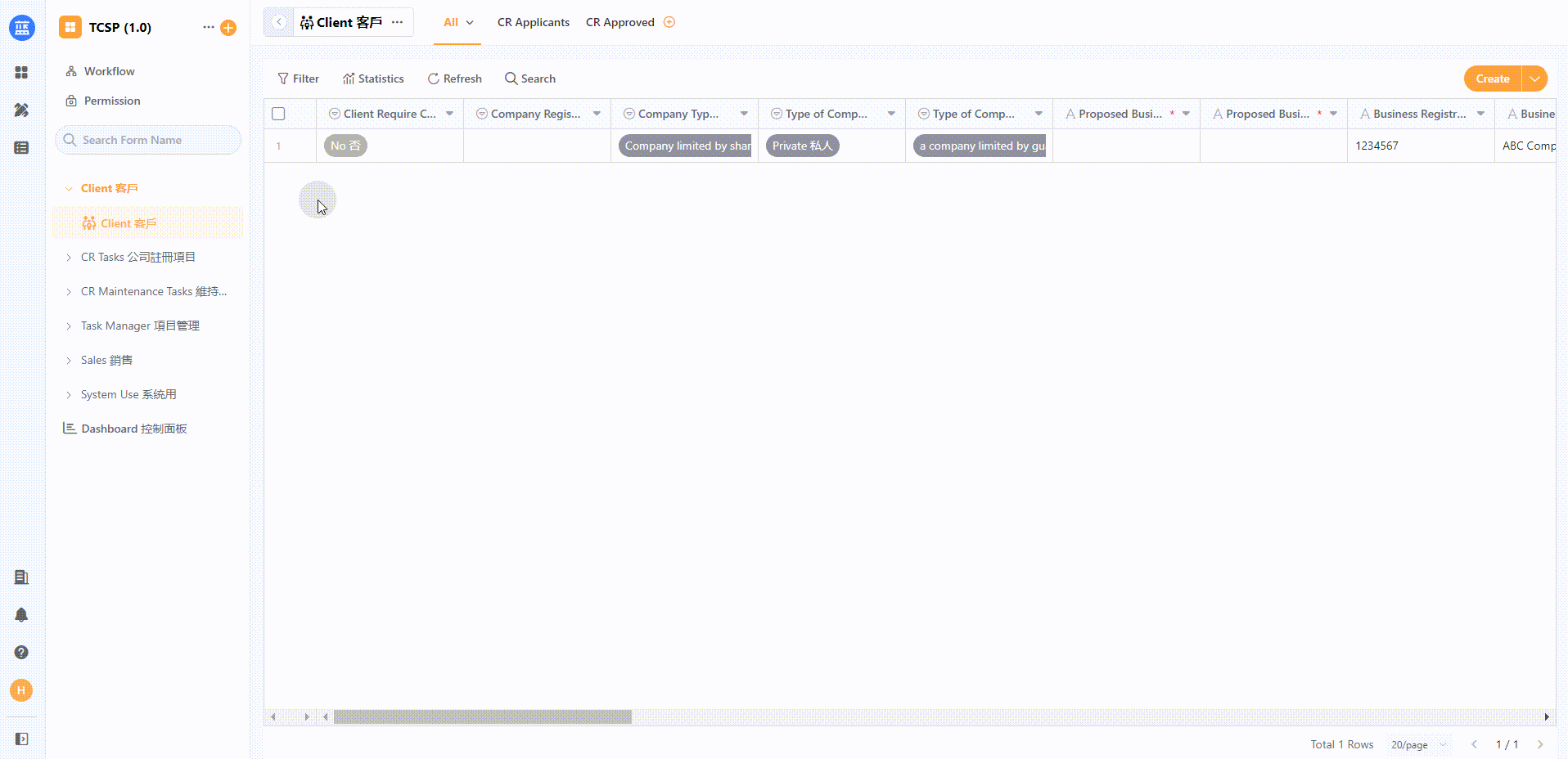Public Form
1. Function introduction
After enabling a form for public release, the form is ready for users without access to the system. External users can enter data through public links or scan QR codes without logging into the application system.
2. Common scenarios
- Public collection of customer satisfaction, questionnaires, and job applicant information
- Customer appointment, etc.
3. Steps to configure
3.1 Edit form, click the Public Release in the Form Settings
3.2 Configurable form content
a. Company logo
b. Optional background theme
c. Name of the public form
d. Instructions for filling out the form
e. Visibility ofsome fields (only make visible the field content that needs collection)
f. The name of the submission button (the system default is: submit)
3.3 Obtain the link or QR code of the public form
After configuring the worksheet's content, you can obtain the form's public link and QR code.
The operation is as below: