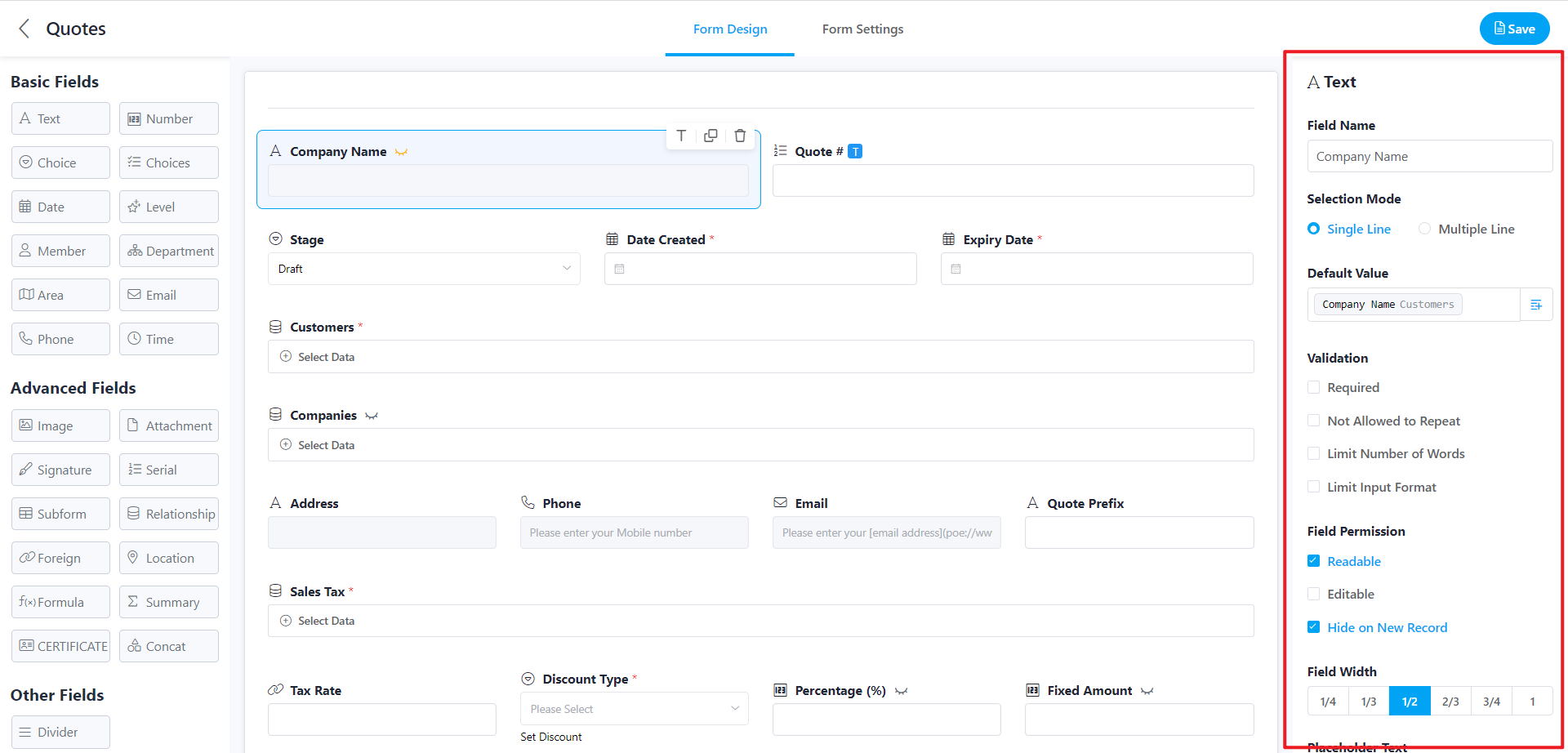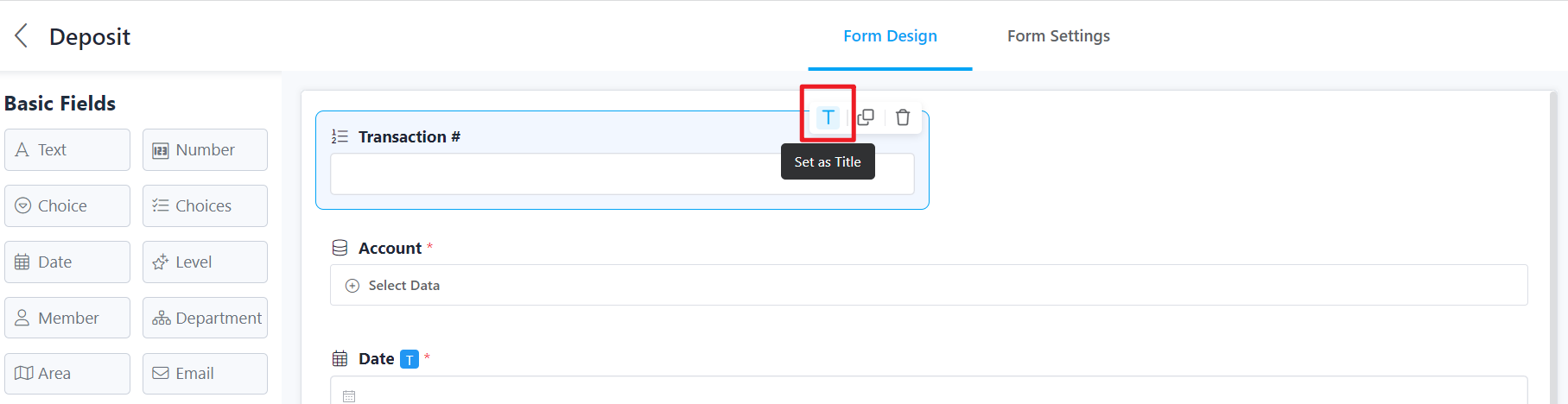Widget basic operations
According to the business data, select the widget (field) type you need to use, and configure the basic properties of this field.
Each field has the following basic properties:
● Field Name
● Required
● Not Allowed to Repeat
● Default Value
● Field Permission
● Field Width
● Placeholder Text
● Description
Field Name
Refers to the field's name, and an appropriate name helps identify the data content better.
Required
The field can be set as required. If the field content is empty, it cannot be saved, and the system will prompt the user.
Not allowed to repeat
For example, member and order numbers are often unique values. Then when adding or editing other entered content, the user will be reminded that it already exists and is not allowed to save.
Default Value
When adding a new record, the content can be automatically filled in by setting the default value. Both static and dynamic defaults are supported. (Please refer to the Field default valuefor details)
Field Permission
1. Readable
If checked, the fields can be viewed when creating and editing records. If not checked, the fields are hidden, but they can be called in custom action buttons and workflows and are affected by business rules.
2. Editable
You can view the record and modify the field content if you check it. If you don't check it, you can't edit the field content, but it can be changed through custom action buttons and workflows and is affected by business rules.
3. Hide on New Record
If checked, the fields will be hidden when new records are created; if not, fields will be visible when new records are created. This setting is not affected by business rules.
Field Width
Most field widths support 1/4, 1/3, 1/2, 2/3, 3/4, and 1. The shortest field can be set to 1/4 width, the longest is the width of the entire line, and a line can hold up to 4 fields.
Placeholder Text
Supports displaying prompt text in the field input box to help users more accurately understand the content/direction that needs to be filled in this field.
Snipaste_2023-04-12_16-38-09.png
Description
It supports displaying description information outside the field input box to help users more accurately understand the content/direction that this field needs to fill in.
Title Field
The title field usually is iconic and unique. This field represents the record, and you can quickly find the required record content by seeing this title. For example, when you view an order record, the title field should be selected as the "Order Number" field. You can quickly select and view related details when you see the "Order Number".
Note:
Cannot save worksheet without setting title field.
The title field is usually established at the top of the form design page, showing the content of the title field.
Fields such as related records, subforms, images, attachments, signatures, rich text, and dividers cannot be set as title fields.
How to operate:
Hover the mouse over the field, and will display, and click the icon T [Set as Title] operation button to set the field as the title field.